-
-
-
- Still have questions? Submit a ticket to our support team. Contact Us Or Call Us
-
-
-
Adding transitions between two clips will help you create smoother videos that don't have sudden jumps between shots or audio files. Transitions can be applied at the beginning or at the end of a video or audio clip.
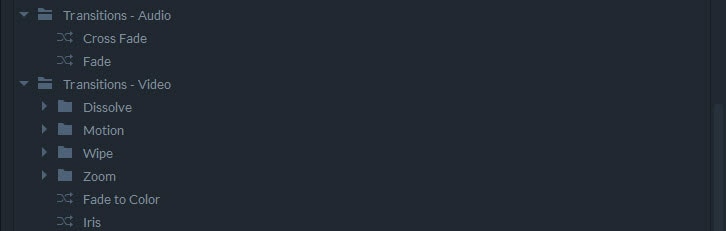
The Transitions-Audio folder in the Effects Panel offers a few transitions that can be used to mix two audio files seamlessly.
The video fades in and fades out of the color of your choosing. The color property in the Controls Panel enables you to select the color.
The videos end and start with the expansion or shrinking of the iris shape. A number of transition properties are available in the Controls Panel.