-
-
-
- Still have questions? Submit a ticket to our support team. Contact Us Or Call Us
-
-
-
Answers to common questions.
New to FilmoraPro? Start with these basic tutorials.
More ways to flex your creative muscles.
The Sharpen tool is for sharpening images. To access this tool, go to the Controls panel and click on the + icon next to Effects. Choose Sharpen from the menu that opens.
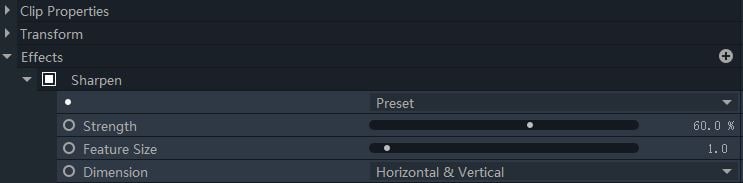
Strength: Increase or decrease the sharpening level.
Feature Size: The sharpen tool adds black to the image to make the details pop. You can adjust the size of these additions from 0 to 20.
Dimension: The direction of sharpening can be adjusted.
Here is what sharpen effect looks like.

An alternate way to bring out the details in your image.
To access this tool, go to the Controls panel and click on the + icon next to Effects. Choose Sharpen > Unsharpen from the menu that opens.
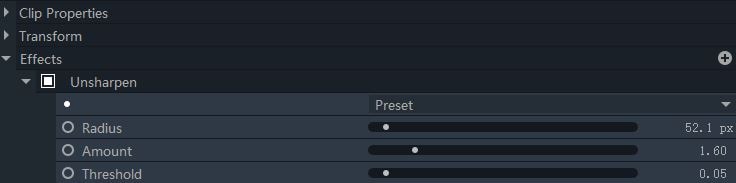
Radius: With Radius, you can decide size of the unsharpening area.
Amount: Controls the intensity of the unsharpening effect.
Threshold: Sets a maximum level for the unsharpening. Dragging this slider all the way to the right will make is so there is no change when you adjust the amount.
