-
-
-
- Still have questions? Submit a ticket to our support team. Contact Us Or Call Us
-
-
-
Audio and video files that were recorded separately can be merged together in FilmoraPro's Media Panel.
During the syncing process the audio recorded by the camera and the audio file captured by a sound recording device are analyzed and compared. The original video clip's audio is then replaced by the audio file you selected.
Once the process is completed, a new file will be created and placed in the Media Panel.
To merge the video and audio files, you must first select the video file by clicking on it and then hold the Ctrl (Windows) or Cmd (Mac OS) key and click on the audio file. Right-click on either of the files you selected and choose the Merge Audio/Video option. See example below:
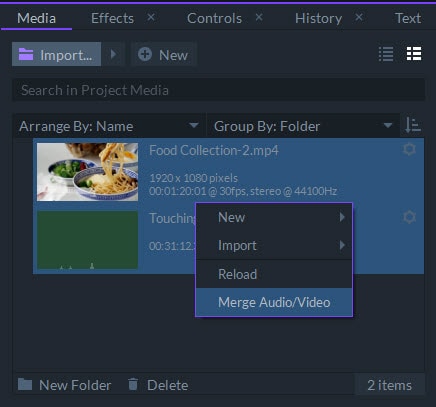
The software will then start syncing the two files. At the end of the process a new media asset will be created and both files you synced will also remain in the Media Panel in their original states. The synced file will have the same name as the video file, but the (Merged) tag will be added next to the file's name.
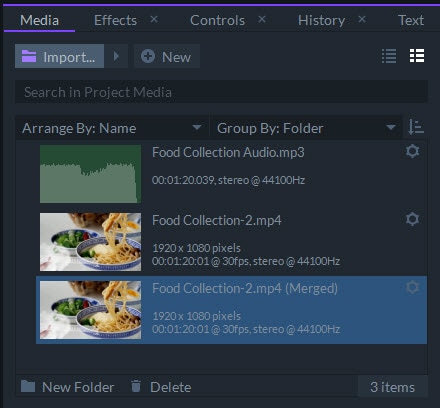
The source files of both audio and video media assets will not be affected by this process, as FilmoraPro is only referencing them to generate a new file. The new media asset you created by syncing the video and audio files can be added to the timeline and exported.
You can synchronize as many pairs of audio and video files as you want without having to sync each pair individually. Select all clips you'd like to sync, then right-click on any of the selected clips and choose the Merge Audio/Video option. FilmoraPro will then automatically locate the pair of files that belong together, replace the existing audio in video files and create new synchronized files for each pair of selected videos.