-
-
-
- Still have questions? Submit a ticket to our support team. Contact Us Or Call Us
-
-
-
FilmoraPro features a rich library of visual and audio effects that can be easily accessed from the Effects Panel. These effects are organized into folders. The Effects Panel also displays your saved presets.
The search bar can be used to look up effects by name. While you're typing all effects that contain the word you've typed will be displayed as a list of suggested effects. The dropdown menu under Show All allows you to narrow down your search by only displaying particular types of effects (i.e. Audio Transitions).
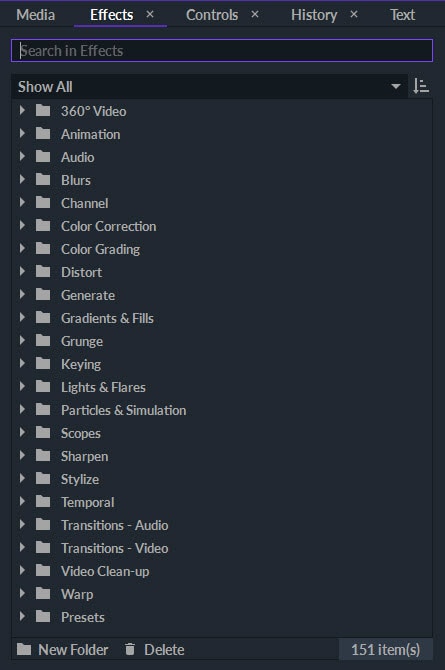
Once you've located an effect you want to use in your project, drag and drop it onto a clip. Then, go to the Controls Panel and you'll see all the effects you've applied to a selected clip under Effects.
To see the properties of an effect, click on the triangle icon next to the effect's name . You can change the values of different properties to edit the effect.
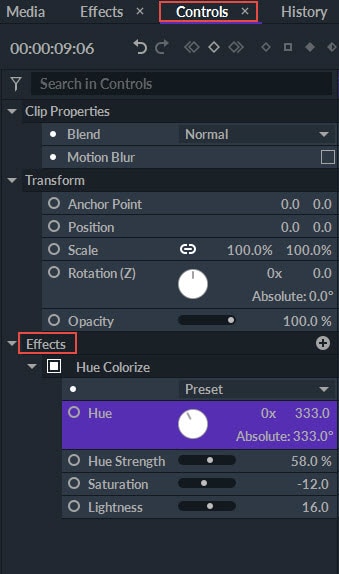
The method of altering a value depends on the property. Some properties allow you to change values by dragging a slider left or right while other are adjusted via rotation wheels or by inputting new numbers.
There are two types of presets in FilmoraPro.
Effect Presets
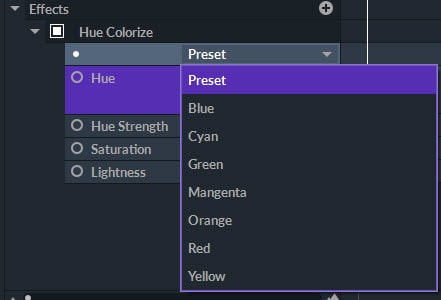
Some effects have presets that can be accessed via the Preset menu in the Controls Panel. Presets only alter the values of their own effects and don't have any impact on other effects applied to the same clip.
User Presets
Custom presets can be saved for a single effect, or for a combination of multiple effects. Once they are saved, presets can be used for clips within the same project, or for different projects.
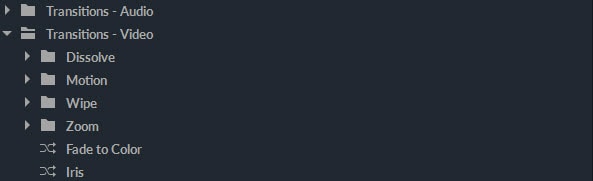
FilmoraPro has a wide range of transitions. You can apply transitions between adjacent clips, or add them to the beginnings and ends of clips.
Transitions in Filmora Pro are located in the Effects Panel. They can be dragged and dropped into the timeline from the panel. Each transition you add to your project can be adjusted in the Controls Panel.
Visit this page to learn more about Transitions.