-
-
-
- Still have questions? Submit a ticket to our support team. Contact Us Or Call Us
-
-
-
The Media Panel is where files you add to a project are stored and arranged either by their names or their type.
You can also create planes in the Media Panel. Planes are colored rectangles you can use as graphics layers.
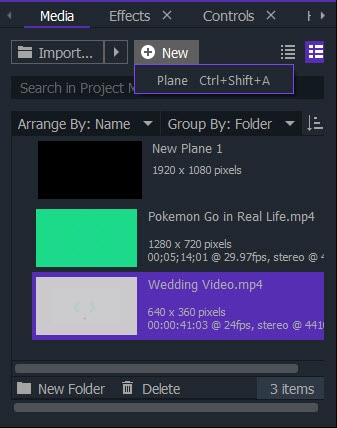
These are the type of media files you can use in Fimora Pro:
In order to start editing a media file you have to drag it from the Media Panel to the timeline. The changes made to clips on the timeline do not affect the files in the Media Panel, so you can add the same file to the timeline as many times as you want.
Here are more pages with information about the Media Panel: :