-
-
-
- Still have questions? Submit a ticket to our support team. Contact Us Or Call Us
-
-
-
FilmoraPro provides a number of ways to keep your Media Panel organized even when you’re working with a lot of files.
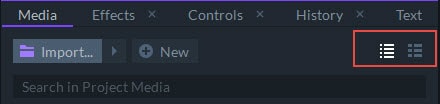
In the upper right corner of the Media Panel, you'll find the List Mode and Preview Mode icons. When you have the List Mode enabled, you'll only see the file names of your imported media. This mode can help you see more of your files and access them faster. When you have the Preview Mode enabled, you'll see the file names of your imported media along with a thumbnail image. Although this mode gives you more information visually, it makes the files in your Media Panel bulkier.
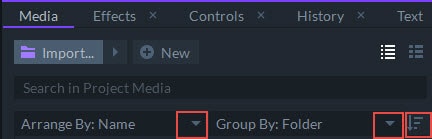
All items in the Media Panel can be arranged by their names or by their file type. They can also be grouped by folder or by media type. Clicking on the Sort icon enables you to sort the items in your list in ascending or descending order.
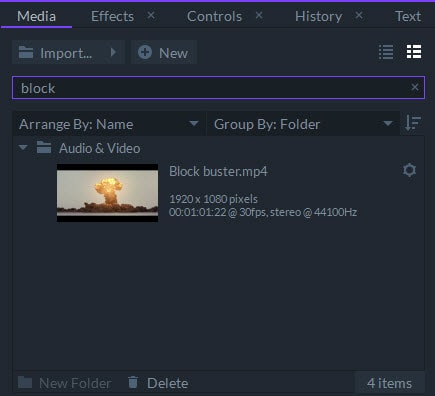
The search bar that is located near the top of the Media Panel enables you to find media assets by typing in their names. As you type, all relevant search results will be listed below.
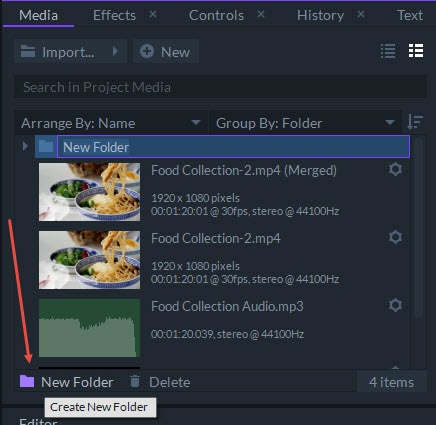
The New Folder icon is located in the lower left corner of the media panel. Click on it to create a new folder. Dragging and dropping media assets over the icon will also create a new folder containing those media assets.
All items in the Media Panel can be moved into different folders, but the Group mode must be set to Folder in order for you to see all the existing folders in the Media Panel. All media assets and folders can be renamed by right-clicking on them and selecting the Rename option from the menu or by pressing the F2 button on the keyboard.