-
-
-
- Still have questions? Submit a ticket to our support team. Contact Us Or Call Us
-
-
-
FilmoraPro has three main screens: Home, Edit, and Export. All three can be accessed from the View menu that is located in the upper left corner of FilmoraPro's application window.
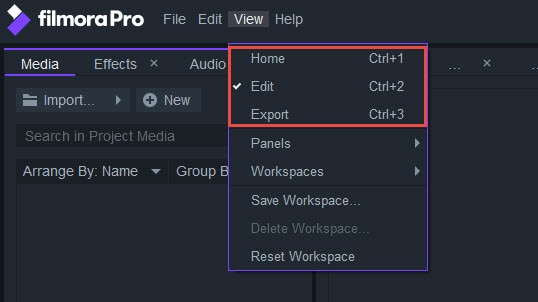
Keyboard shortcuts can also be used to bring up each of the screens. The Home screen can be accessed using Ctrl+1, the Edit screen can be accessed using Ctrl+2, and the Export screen can be accessed using Ctrl+3.
The Home screen allows you to start a new project by selecting Create a New Project. You can also load an existing project via the Open Existing Project feature. The Recent Projects section of the Home screen offers quick access to projects you’ve worked on recently.
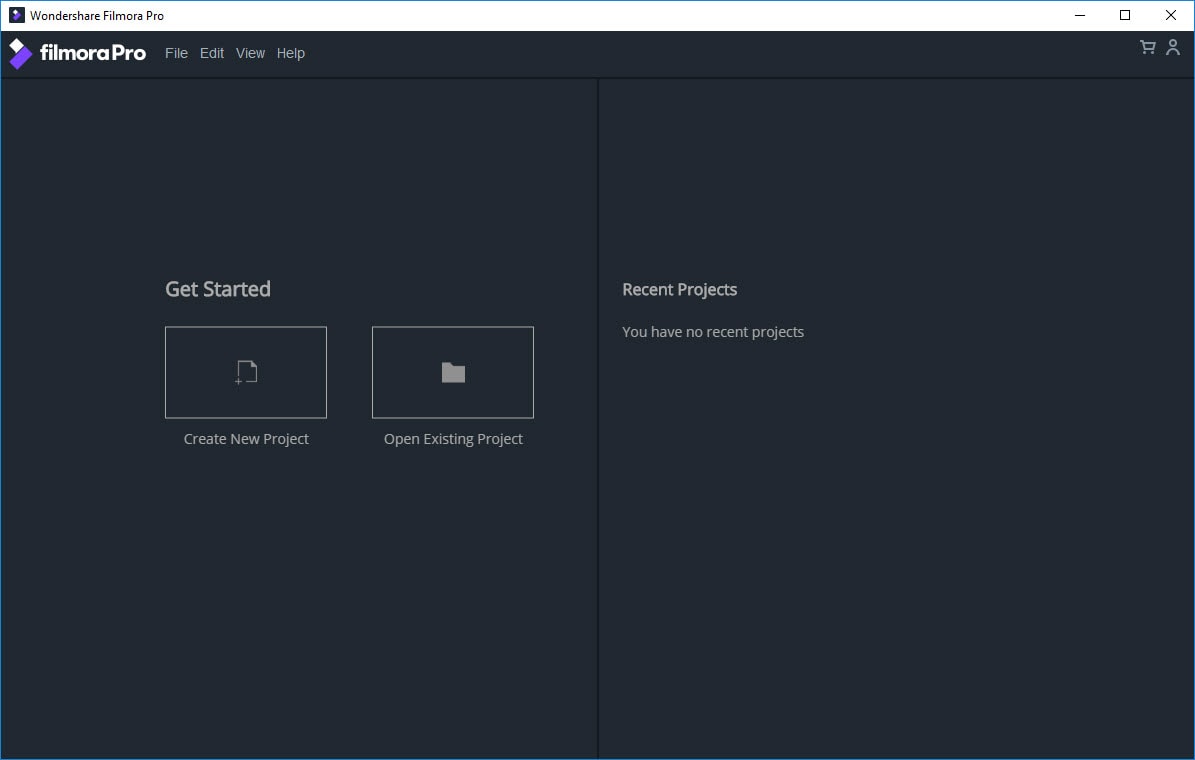
Home Screen
A larger portion of the video editing process takes place in the Edit screen. This is where all of the software's most important tools, such as the Viewer, the Timeline, and the Trimmer are located. Click here to learn more about the options the Edit screen has to offer

Edit Screen
The projects you're working on cannot be viewed outside of FilmoraPro until they are rendered as video files. The Export screen offers various export options, including support for popular file formats and different resolution settings. You can find more information about the Export screen by clicking here.
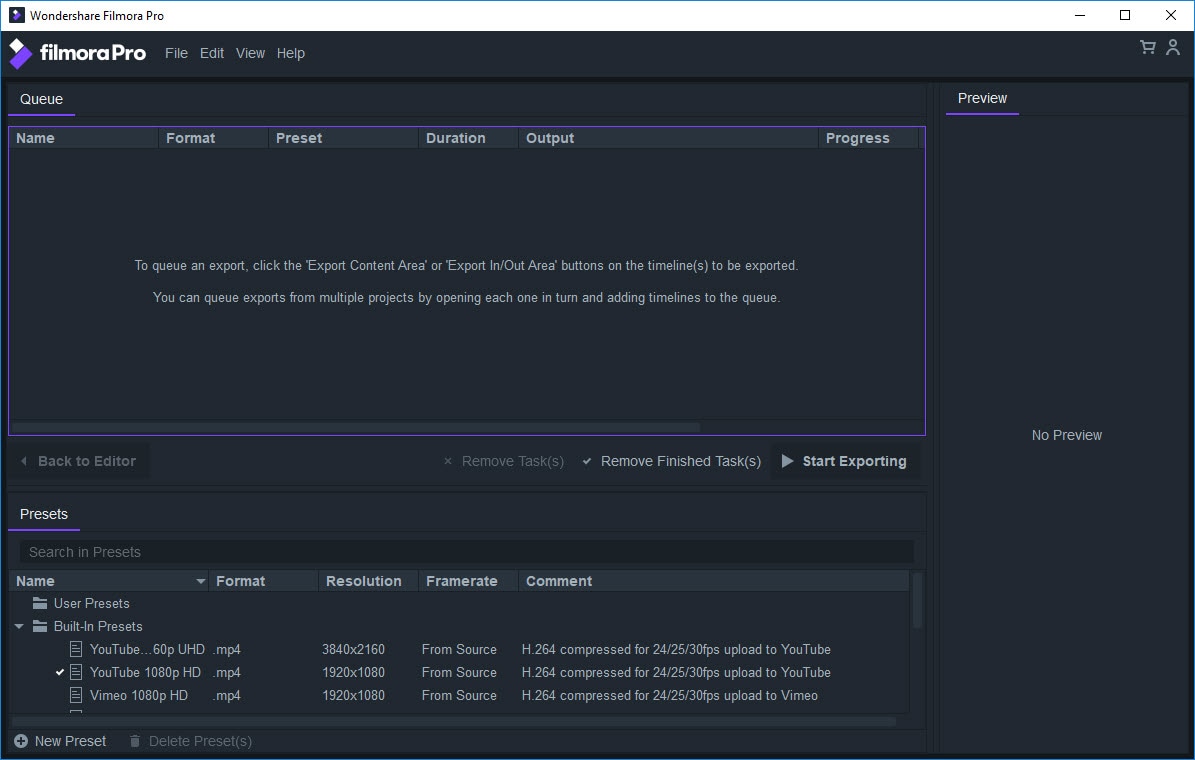
Export Screen