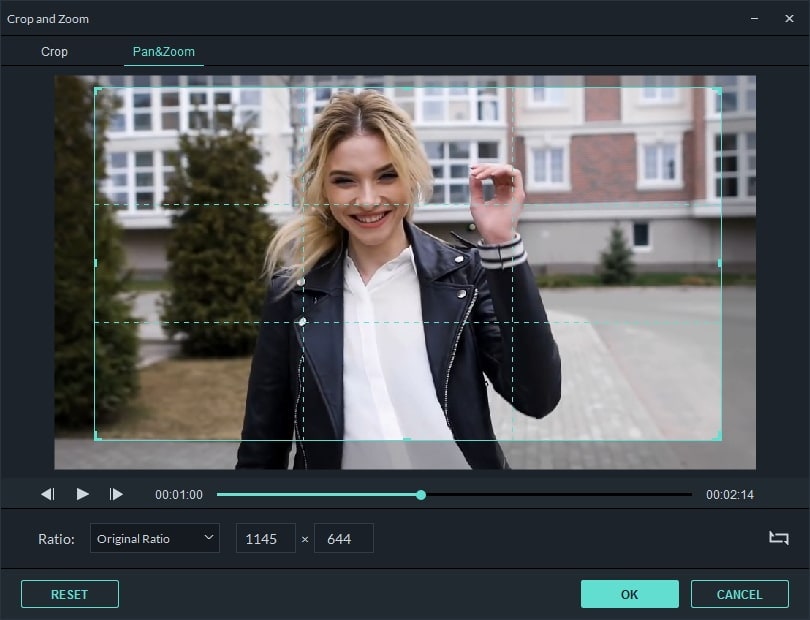Filmora User Guide for Windows
A guide to using Filmora Video Editor.
Filmora User Guide
- 5 Ways to Stabilize Your Camera
- Make Your Videos Look Great with Filters
- Import videos form internet
- How To Import Videos & Photos From Camer
- Change Video Speed & Create Freeze Frame
- Fixing Video Clips in Filmora9
- Adding Camera Shake Effects in Filmora9
- Adding Motion to Videos in Filmora9
- Creating Split Screens in Filmora9
- Rendering Previews with Filmora9
- Ep. 13 Exploring the Auto Ripple Feature
- Adding Effects to Videos in Filmora9
- Applying Transitions to the footage
- How to Add Text & Titles
- Color Correction and Color Grading
- Editing Audio with Filmora9
- Using & Customizing Timeline
- Filmora9 Preferences and Performance
- Exporting and Sharing your Video
- Edit and Organize Your Media on t
- Import media in Filmora9
- Creating and Managing Projects in
- Exploring Filmora9 Interface
- Filmora9 – Quick Start
- Adding Effects to Videos in Filmora9
FAQ
Answers to common questions.
- for Windows
- for Mac
Pan & Zoom-Filmora
Pan and Zoom effect, also known as Ken Burns Effect, which is used to apply to the video or image and make it slowly zoom in on the subjects of interest and pan from one subject to another. Please follow below instructions to apply it.
1. Drag and drop the video to the video track (first line of the timeline).
2. Select the video, right click and choose Crop and Zoom.
3. Select Pan and Zoom, you will find two frames marked Start and End appear over the video clip in the viewer.
4. Select the Start frame, drag and resize it until the beginning of the clip is framed the way you need.
5. Select the End frame by following step 4. You can press play button to preview the instant result. If it does not meet your need, you can select Reset to do it again.
6. Press OK button to save the settings.
Note: The swap button at the right corner enables you to swap the start and end area instantly. Plus you can apply Pan and Zoom to the photos in the same way.