#FilmoraHighlight
AI Text-To-Video
- Transform Text into Dynamic Visual Stories.
- Instantly Generate Engaging Videos from Text Inputs.
- Effortlessly Convert Ideas into Stunning Videos.
- Customize Fonts, Styles, and Transitions for Unique Creations.
 4.7 (15746 reviews)
4.7 (15746 reviews) Win 11 /Win 10 / Win 8 / Win7 (64 bit OS) | System Requirements
macOS 10.15 - macOS 14 (10.14 or earlier? Click here)
Turn Your Creativity into Real Scenes
Create your video from text with high quality and efficiency.
Create Dynamic Animation with Text
Turn text into captivating videos with AI-powered animations that bring words to life, enhancing engagement and storytelling.
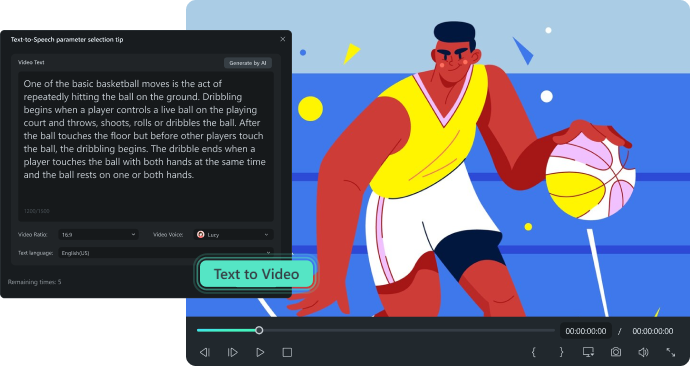
Differentiate Your Content with Customizable Styles
Tailor your video's appearance with a variety of fonts, colors, and styles, ensuring brand consistency and creative flexibility. It is also capable of choosing your preferred voice and customizing all the elements of your video.
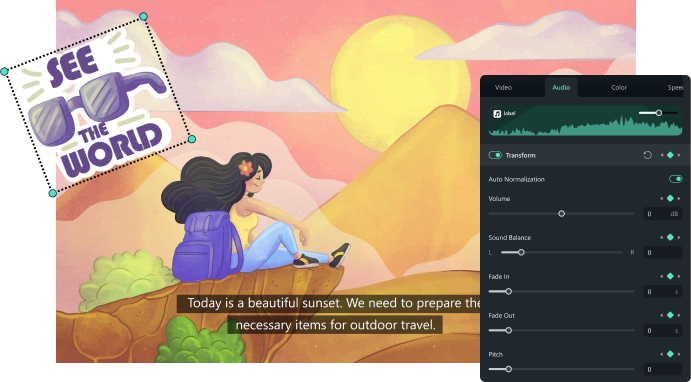
Generate Videos with Seamless Transitions
Create fluid narratives by incorporating smooth transitions between text elements, maintaining viewer interest and a cohesive flow.
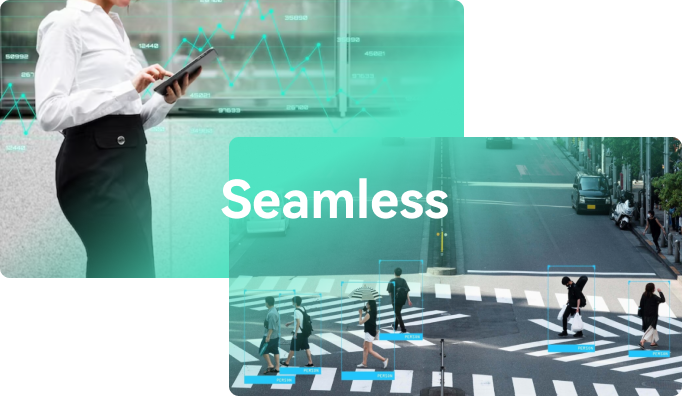
Ensure the Efficient Content Creation
Generate videos instantly from text inputs, saving time and effort while producing professional-quality content for various platforms.
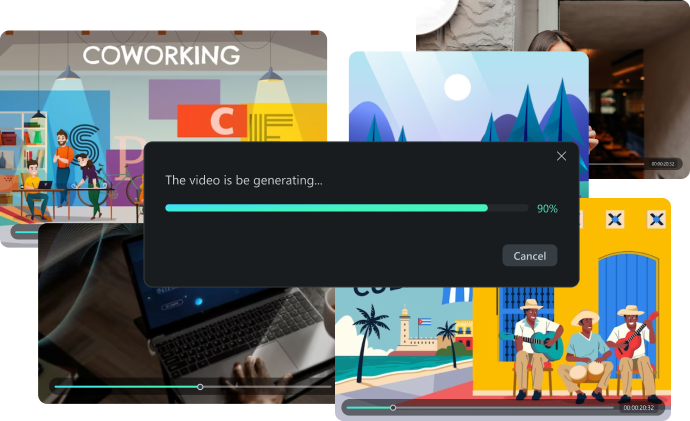
How to Use AI Text-to-Video in Filmora?
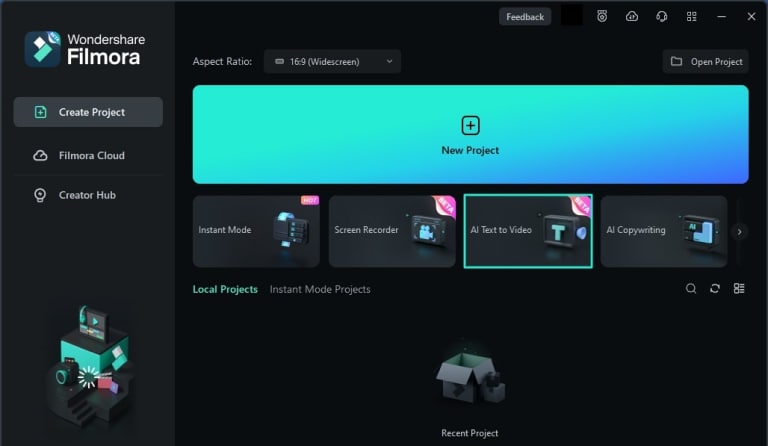
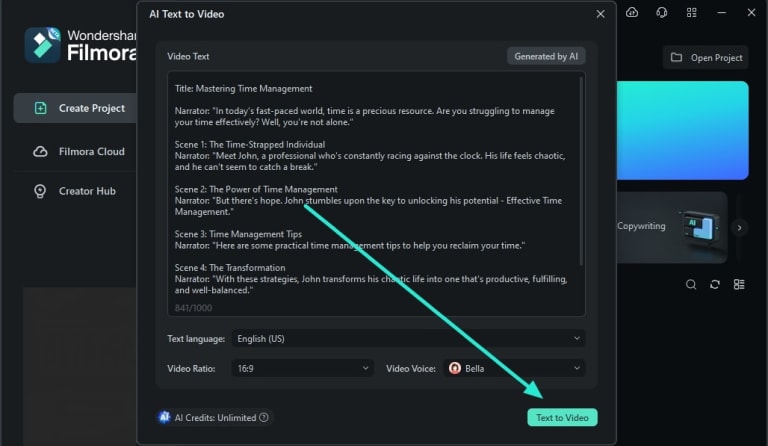
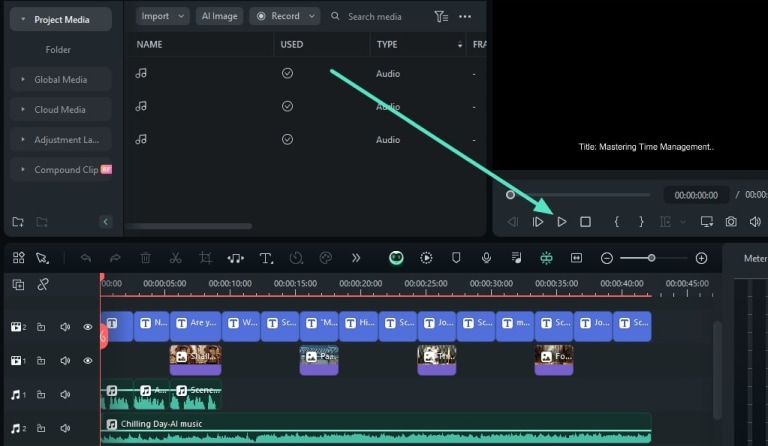
Step 1. Open Filmora and Choose AI Text-to-Video
After successfully launching Filmora, open it and click on the "AI Text-to-Video " option at the startup window.
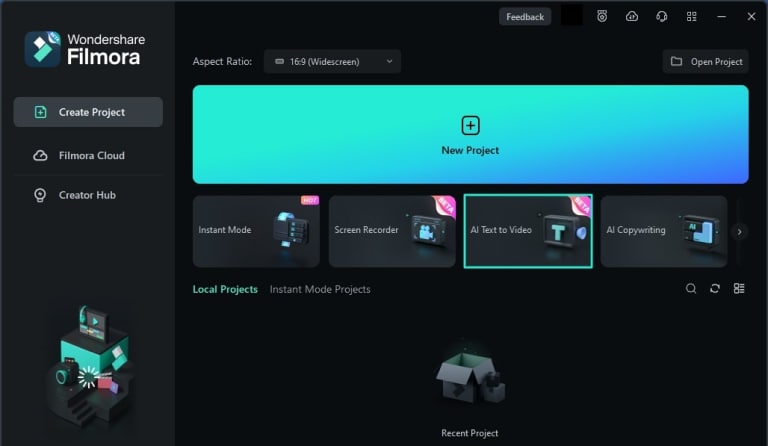
Step 2. Add a Prompt/Script
Add your prompt, and modify other settings such as "Text Language," "Video Ratio," or "Video Voice."Click the "Text to Video" button at the bottom to start the process.
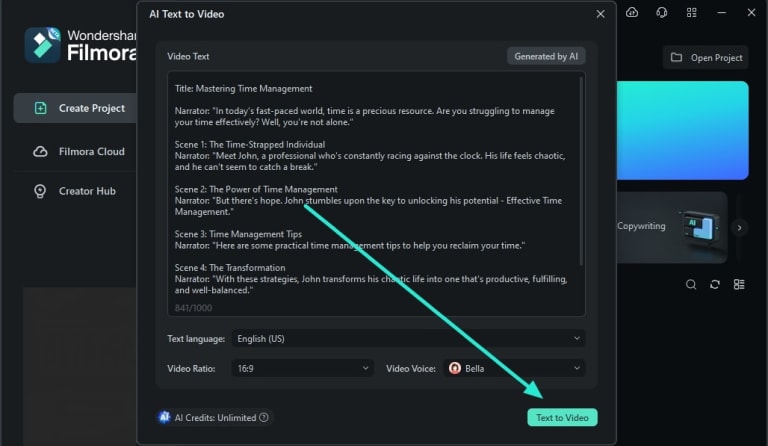
Step 3. Preview the Generated Video
Once the process completes, Filmora's editing window will appear, where the video is automatically added to the timeline and displayed on the preview screen.
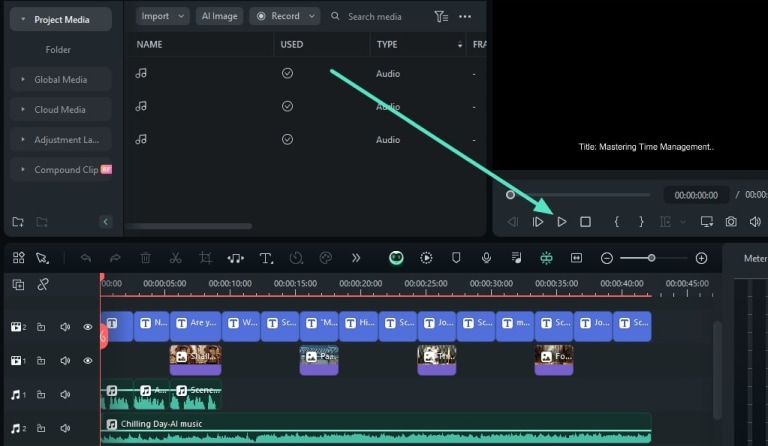
Use AI Text-To-Video in Any Scene.
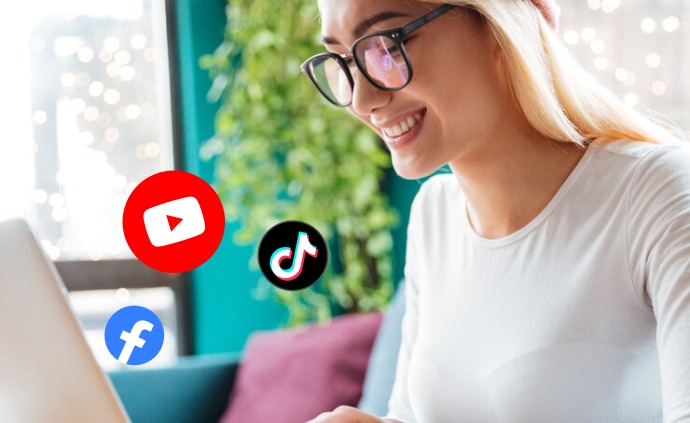
Social Media Post Creation
Social media manager uses AI Text-To-Video tool to generate a catchy promotion for an upcoming event. just input your decription to generate your video, customizes fonts and animations as needed. The tool transforms text into a vibrant video with animated text elements, ready to grab attention on social platforms.

Educational Online Tutorials
Educator writes down key concepts and explanations, then inputs the text into software, and adds relevant images, audio, or transitions to the AI-generated video. The tool creates an engaging video with text animations and visuals, enhancing the lesson's clarity.

Business Presentation
Marketing professional can use AI Text-To-Video tool to prepare a compelling presentation for a client meeting. just inputs bullet points and explanations into AI tool. With sleek transitions and dynamic text animations, the tool transforms the content into a captivating video pitch, impressing clients and stakeholders.

Personal Vlog
Travel vlogger enters descriptions of his experiences into an AI Text-To-Video tool. The tool brings his story to life with text animations, transitioning scenes, and overlaying images, for more engaging and visually appealing.
FAQs for AI Text-To-Video
Q1: What is AI text-to-video function?
AI text-to-video function is a technology that converts written text into dynamic video content, adding animations, transitions, and visual elements for engaging storytelling.
Q2: How does AI text-to-video work?
AI analyzes input text, identifies key themes, and automatically generates animated visuals, transitions, and effects that match the content's context.
Q3: What types of content can be created using AI text-to-video?
AI text-to-video can create a variety of content, including social media posts, explainer videos, advertisements, tutorials, and more.
Q4: Is any video editing experience required to use AI text-to-video tools?
No, AI text-to-video tools are designed to be user-friendly and require little to no video editing experience.
Q5: What are the benefits of using AI text-to-video for content creation?
AI text-to-video expedites content creation, making it easy to transform text into engaging videos that can increase viewer engagement and shareability.
Q6: Can I customize the appearance of the text in the videos?
Yes, Filmora AI tools offer customizable fonts, colors, styles, and animation options to match your branding or creative vision.
Q7: Can I add images or clips to the videos created with AI text-to-video function?
It allow you to incorporate images, videos, or backgrounds to enhance the visual impact and context of the text.