- for Windows
- for Mac
Silence Detection Add-on User Guide-Wondershare Filmora
Silence Detection is a new paid add-on for your Wondershare Filmora editor that scans and removes silent pauses from your videos automatically, saving you editing time and keeping your viewers engaged.
Note: This add-on module can be added to Wondershare Filmora for an additional payment (subscription). A license for Filmora is not included with your purchase of this module.
How to use Silence Detection
Silence Detection only works with clips that have audio. To automatically detect and delete silent pauses in a clip you need to:
Step 1: Import your video and find the Silence Detection option
1. Right-click on the video in your media library and select the Silence Detection option.
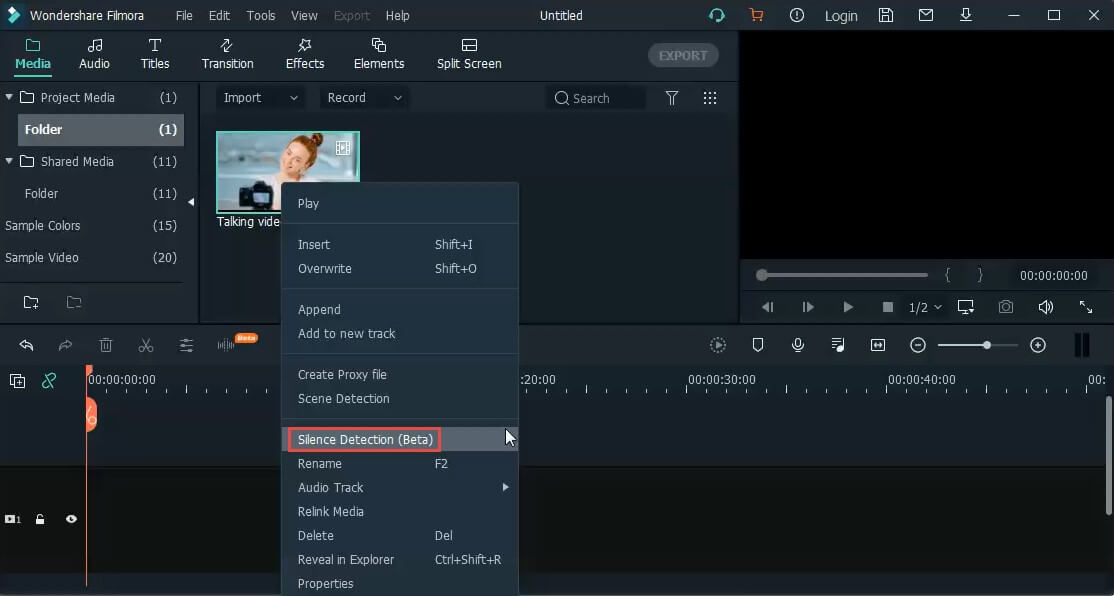
2. Add the video to your timeline, then right-click on it and select Silence Detection.
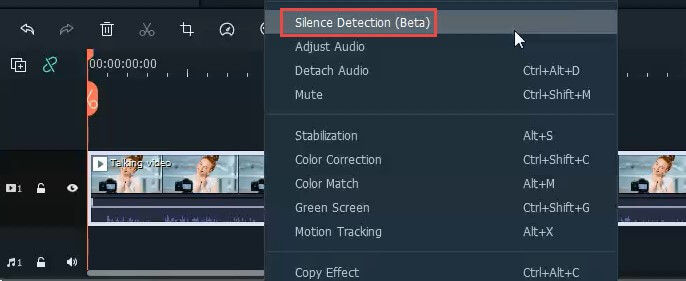
3. Add the video to your timeline and tap on the Silence Detection button on the toolbar.
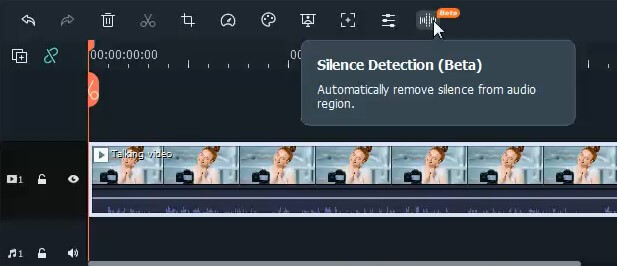
Step 2: Adjust the audio parameters for the silence detection
The clip will be imported to the Silence Detection window. There you can adjust three parameters for silence detection:
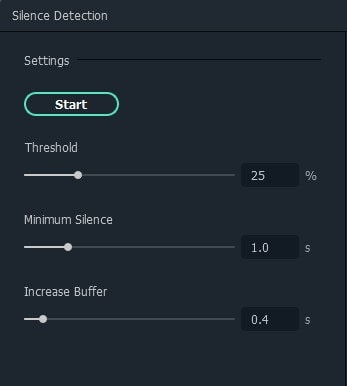
- • Threshold to select the volume threshold you want to trim (segments with volume threshold values under 25% will automatically be considered silence)
- • Minimum Silence to define silence duration or low-sounding parts (segments with silences over 1 second will be detected)
- • Increase Buffer to increase the buffer time for the start and end of audible segments that are next to silences or low sounding parts.
Step 3: Auto analyze the audio and detect silences and low sounding parts
After you set the detection parameters, click Start to initiate the automatic silence detection sequence. You will see two different things in the timeline:
- • The black parts show the silent or low sounding segments to be deleted in the timeline.
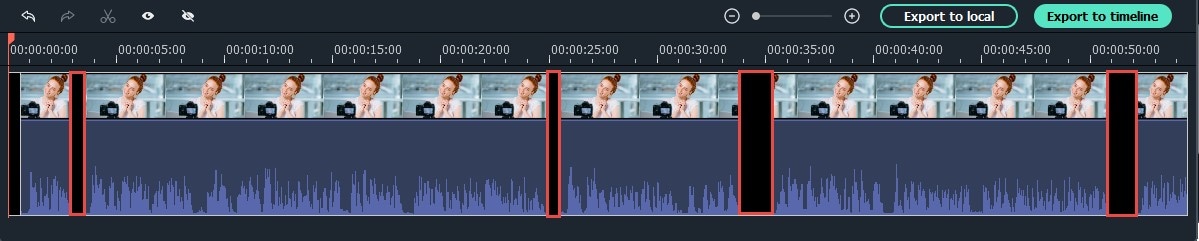
- • The highlighted parts show the audible parts that will be visible in the timeline.
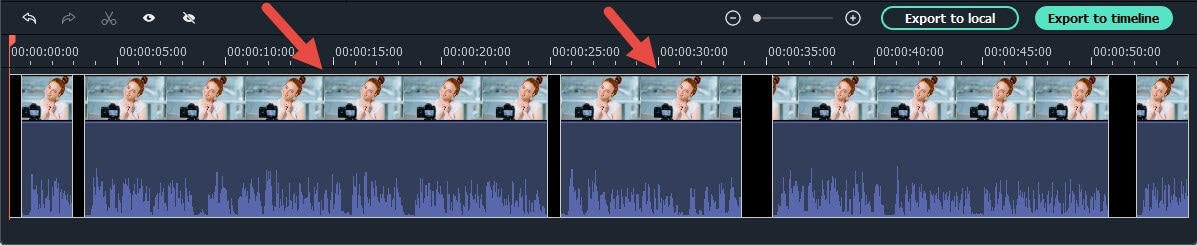
Step 4: Preview the video and check
You can play the video to verify that all silent parts will be skipped (deleted) automatically. If you are not satisfied with the result, you can adjust the three audio parameters above, and click Restart to re-analyze and delete the silent parts.
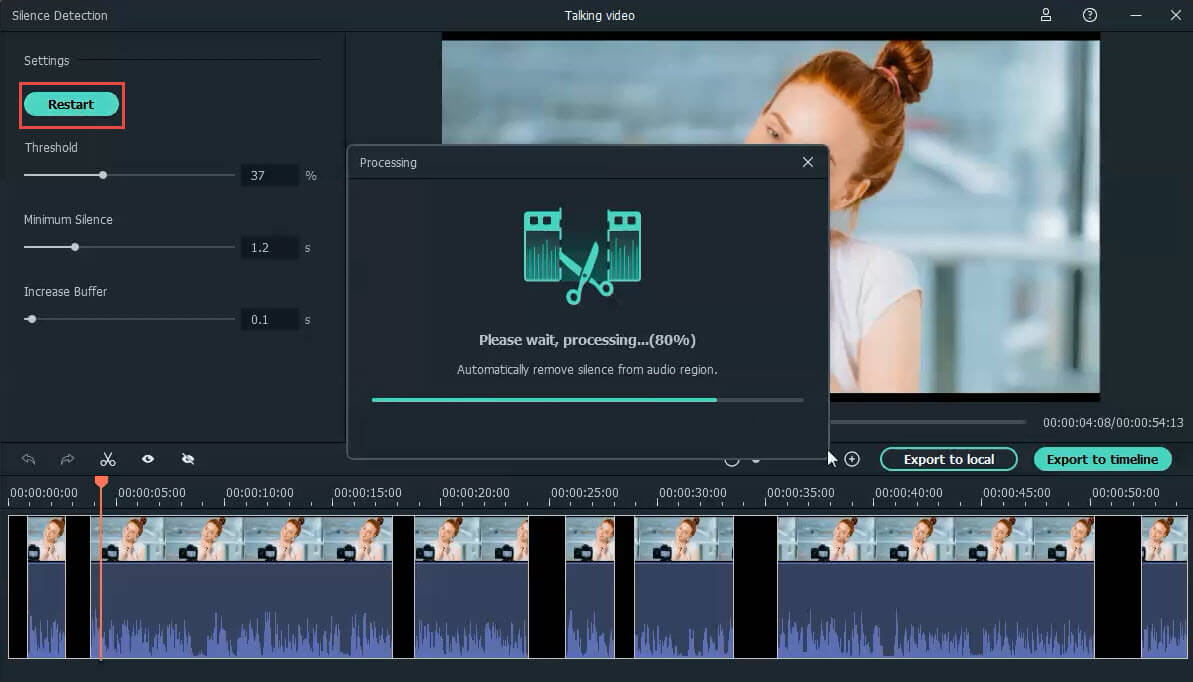
Step 5: Export to local or to the Filmora timeline
Once your clip is ready, you can choose to export it to a local folder or to your Filmora Timeline to keep on editing.
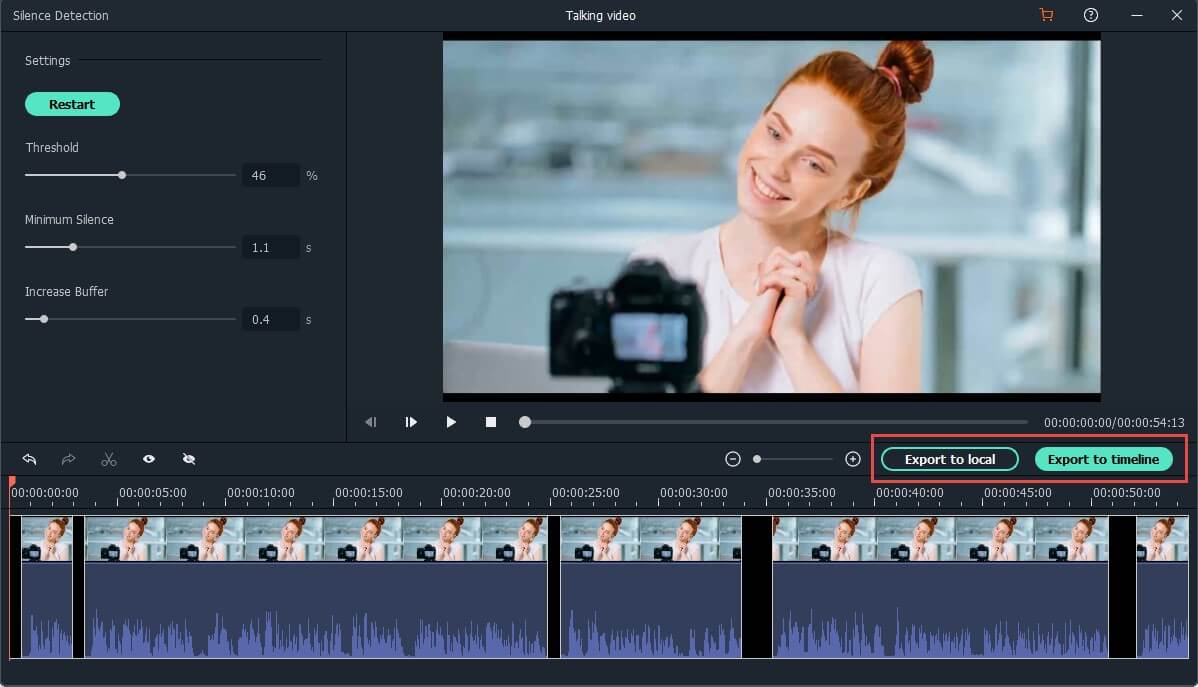
Export to Local
Click on ‘Export to local’, to get a .mp4 file without all the silent and low-sounding segments.
You can name the video, select the local folder, or adjust the resolution as you want.
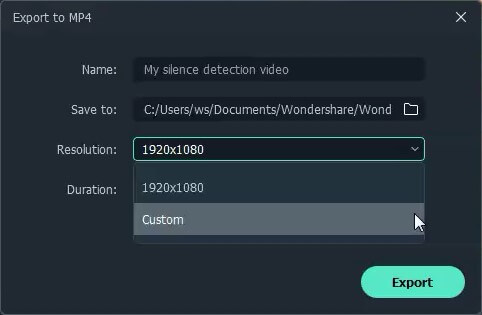
Export to timeline
Click ‘Export to timeline’ to export the clip without silent segments to the Filmora timeline for you to keep on editing.
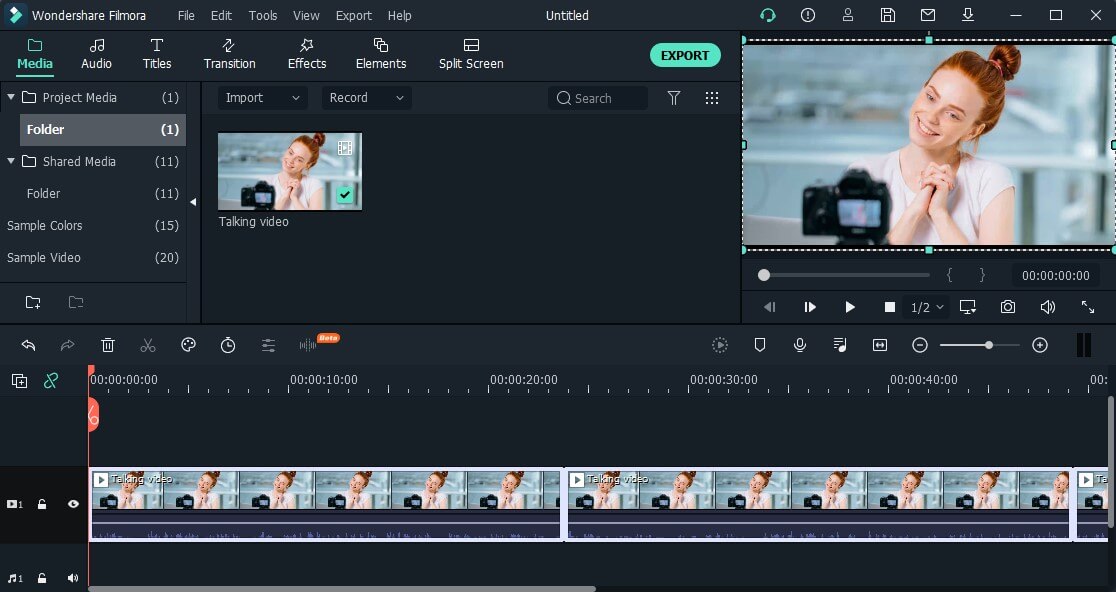
Can I override Silence Detection segments?
Yes, if you feel like extending or shortening silences in certain parts of your video, you can adjust or change the visible and invisible areas on the Silence Detection timeline before exporting the clip by trimming the clip with the Scissors icon or tap in the eye icons to make clips visible or invisible.