#FilmoraHighlight
AI Smart Masking
- Seamless Object Masking with a Single Brush Stroke.
- Smart Object Recognition within Videos.
- Automated Mask Generation for Enhanced Effects.
- Fine-Tuned Mask Control for Every Detail.
 4.7 (15746 reviews)
4.7 (15746 reviews) Win 11 /Win 10 / Win 8 / Win7 (64 bit OS)
macOS 10.15 - macOS 26
Revolutionize Your Editing with AI-Powered Masking
Spice up your video content with the endless possibilities of AI masking functions.
Create Seamless Transitions with AI Masking
With the AI masking feature, you don't need advanced skills to create awesome transitions. You can achieve smooth cuts between scenes by automatically removing backgrounds and enhancing visual flow, therefore maintaining viewer engagement.

Supports Multi-Layer Overlay for Three-Dimensional Scenes
Want to improve your videos by adding some multi-dimensional scenes? The AI masking function enables multi-layer overlay editing by isolating subjects from backgrounds, allowing dynamic composition and captivating visual storytelling.
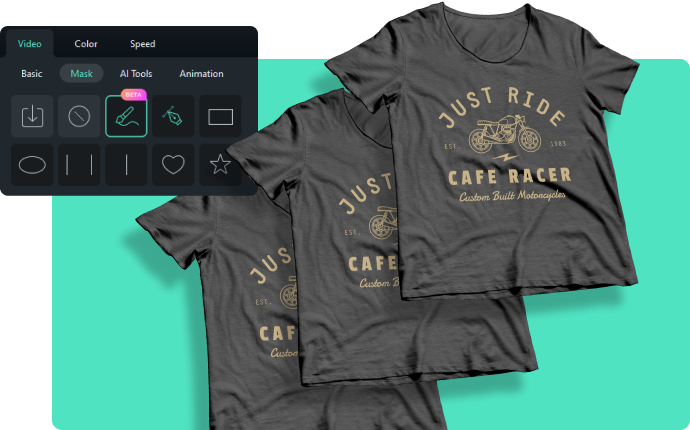
Make Advanced Freeze Frames with AI Masking
Craft intricate freeze frames effortlessly using AI masking. Isolate moments within videos to create captivating stills that capture the essence of action and emotion with precision and style.

Do Color Correction Like a Pro with AI Masking
Leverage AI masking for precise color correction. Enhance specific parts of your scene by isolating them, adjusting colors, and achieving professional-grade visual enhancements with accuracy and efficiency.
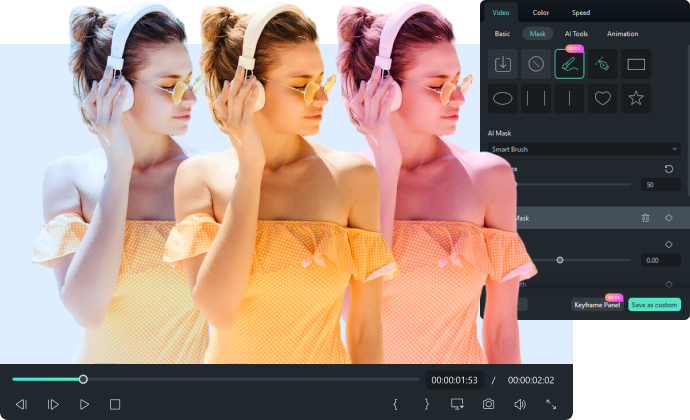
How to Use AI Smart Masking in Filmora?
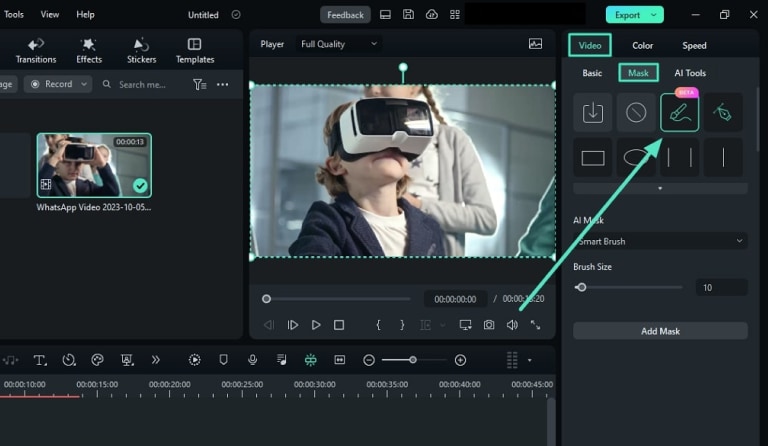
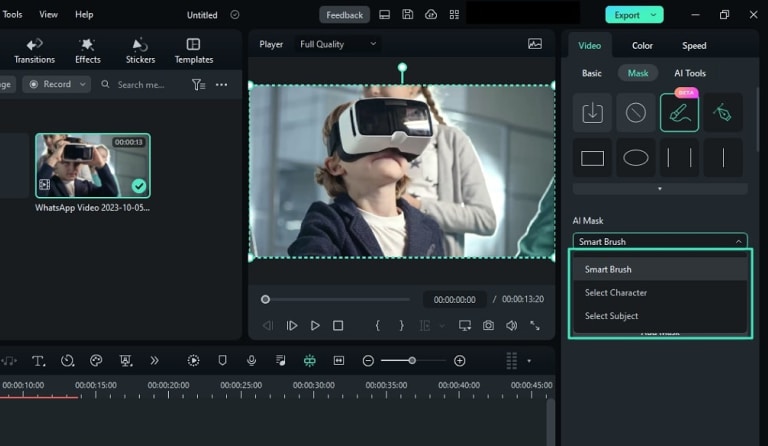
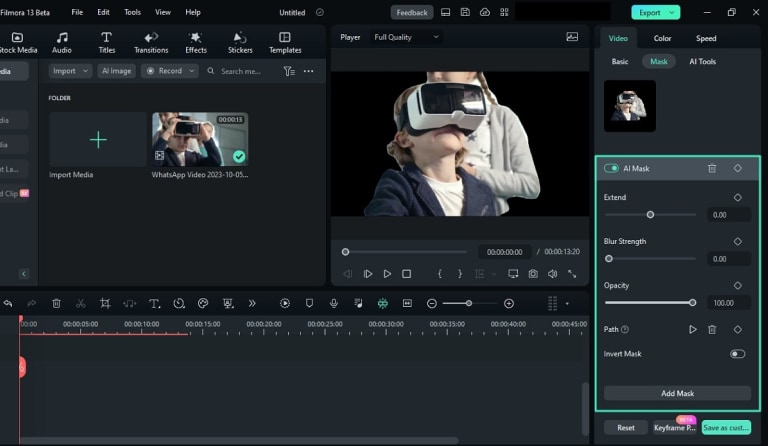
Step 1. Activate AI Mask Option
To start masking, select your clip in the timeline and hover the mouse towards the settings panel. Under the "Video" tab, select the "Mask" option and choose the "AI Mask" icon.
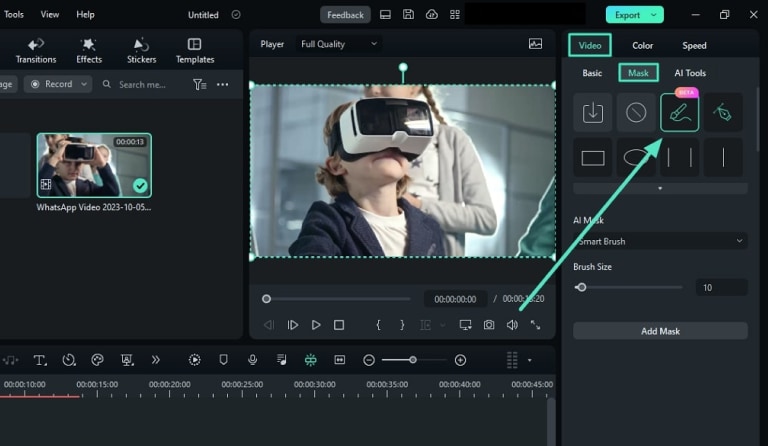
Step 2. Choose the AI Mask Option
There are multiple options like the "Smart Brush," "Select Character," or "Select Subject" to choose from. Select further from the given options and continue to choose the "Add Mask" button.
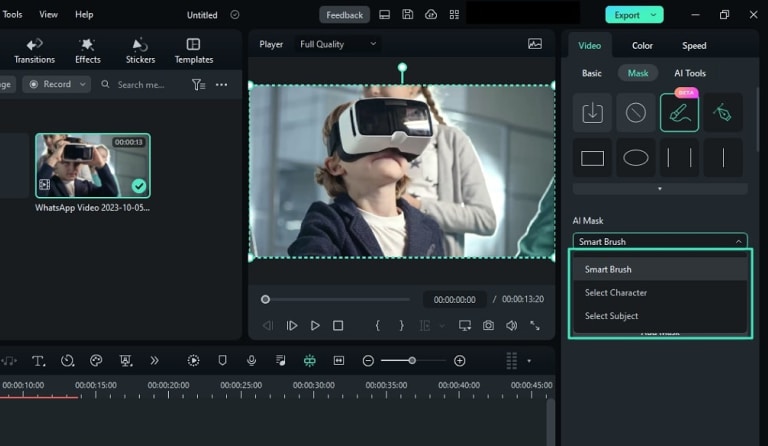
Step 3. Adjust the Relative Settings and Export
You can adjust other mask settings such as "Expand," "Blur Strength," and "Opacity." and so on. Once finished, click the "Export" button at the top right corner and save your video on your device.
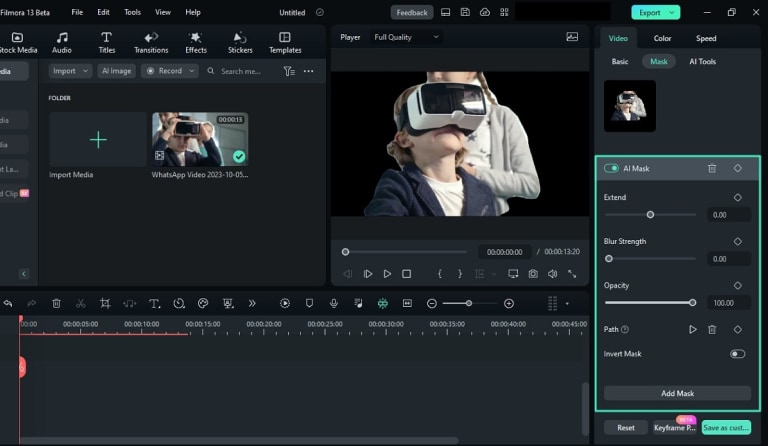
Effortlessly Use AI Smart Masking in Any Scene
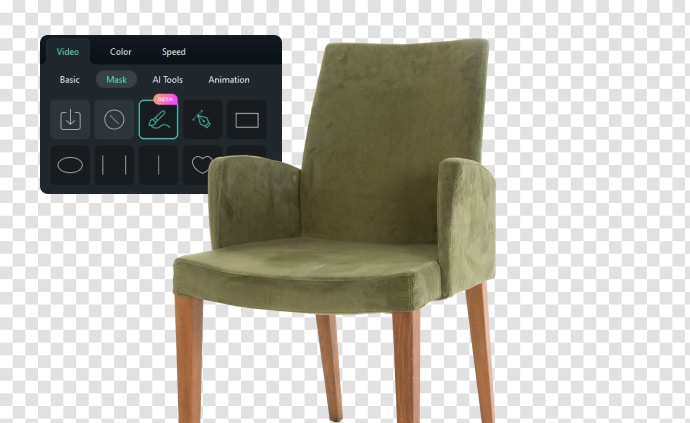
Removing Background for Product Showcase
For a promotional video for an e-commerce website, product promoter can apply the tool to automatically remove the background, leaving only the product. The AI effectively preserves the intricate details of the product, such as its texture and fine edges, resulting in a clean and professional look.

Enhancing Special Effects in Fiction Movie
Sci-fi filmmaker uses the AI masking function to isolate the fiction creature.it is capable to apply various special effects to the creature independently from the background, creating a seamless blend of CGI and live-action elements.

Creating Dynamic Video Thumbnails
YouTuber can use AI masking to create engaging video thumbnails that highlight different segments of the video. Instead of capturing screenshots manually, isolating eye-catching moments as thumbnails accurately represents the video content.

Highlighting Subjects in Music Video
To emphasize the artist's performance and expression, music video editor uses the AI masking function to keep the artist in focus while changing backgrounds smoothly. This creates a visually captivating effect, drawing the viewers' attention to the artist's movements and emotions.
FAQs for AI Smart Masking
Q1: What is AI smart masking and how does it work?
AI masking is the use of artificial intelligence to automatically separate foreground objects from backgrounds in images or videos. It works by analyzing visual cues and employing advanced algorithms to identify object boundaries and create accurate segmentation masks.
Q2: How is AI masking different from traditional manual masking?
Traditional manual masking involves manually outlining objects for separation, which can be time-consuming and challenging for complex shapes or fine details. AI masking automates this process by using machine learning to analyze and separate objects quickly and accurately.
Q3: How does AI masking benefit e-commerce businesses?
AI masking is invaluable for e-commerce businesses as it enables quick and consistent background removal for product images. This ensures a professional appearance across product listings and enhances the visual appeal of the products.
Q4: Is manual intervention required when using AI masking?
While AI masking can automatically generate masks, filmora also allows for manual adjustments to refine the results. Designers can fine-tune the masks if needed, but AI accelerates the initial separation process.
Q5: Can AI masking handle images with complex backgrounds?
Yes, AI masking algorithms are designed to work with complex backgrounds, distinguishing objects from cluttered or textured surroundings.
Q6: Can I customize the ai mask for next editing?
Yes, you can save the mask as custom and apply it for any footage.
Q7: what can I do with AI masking?
You can create text overlay, filter overlay and transition overlay with AI masking.