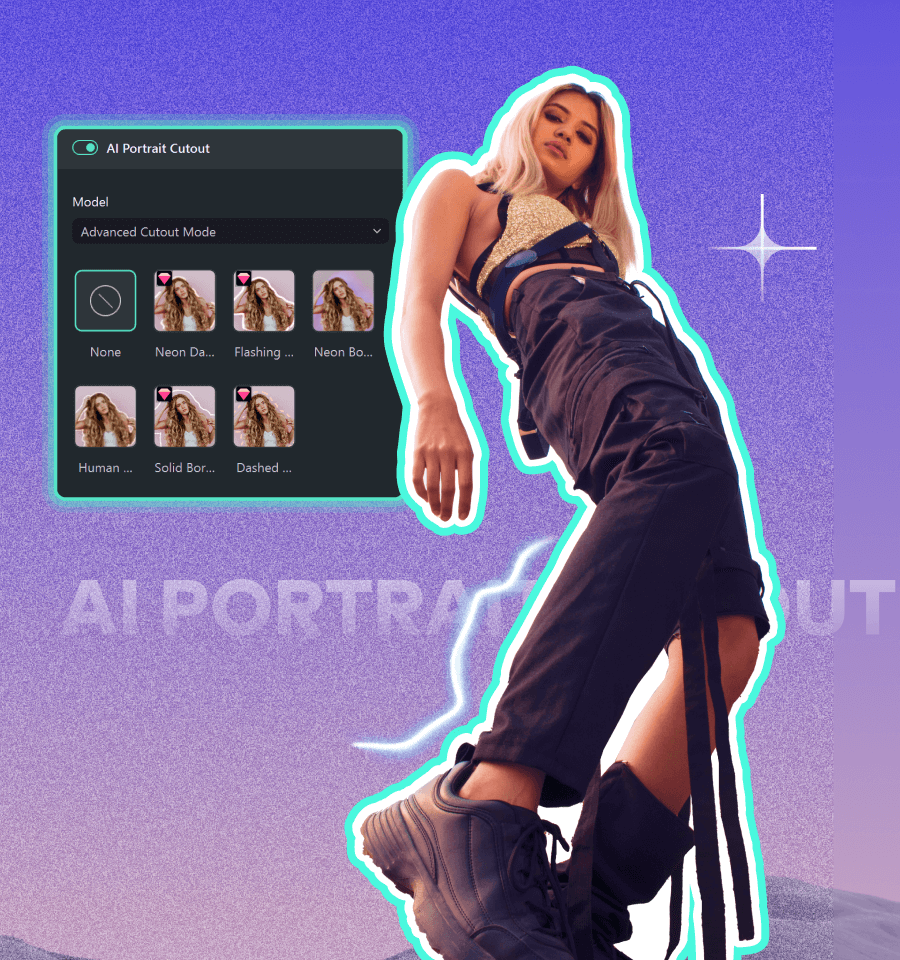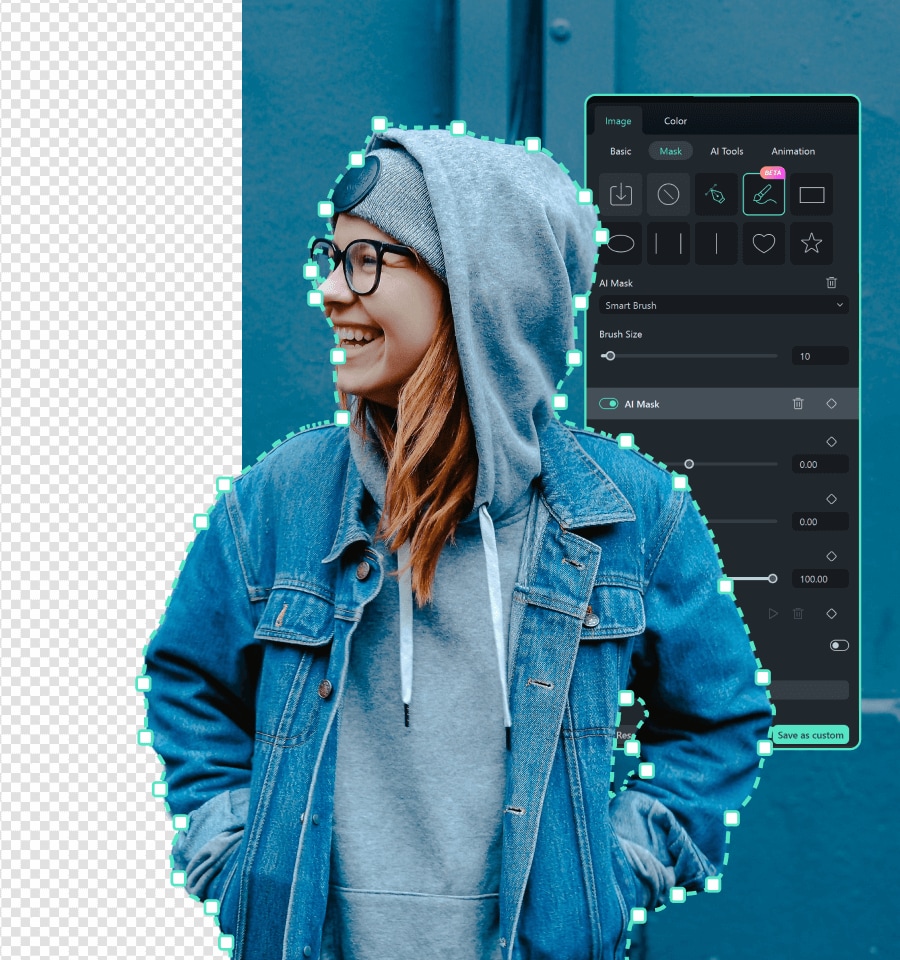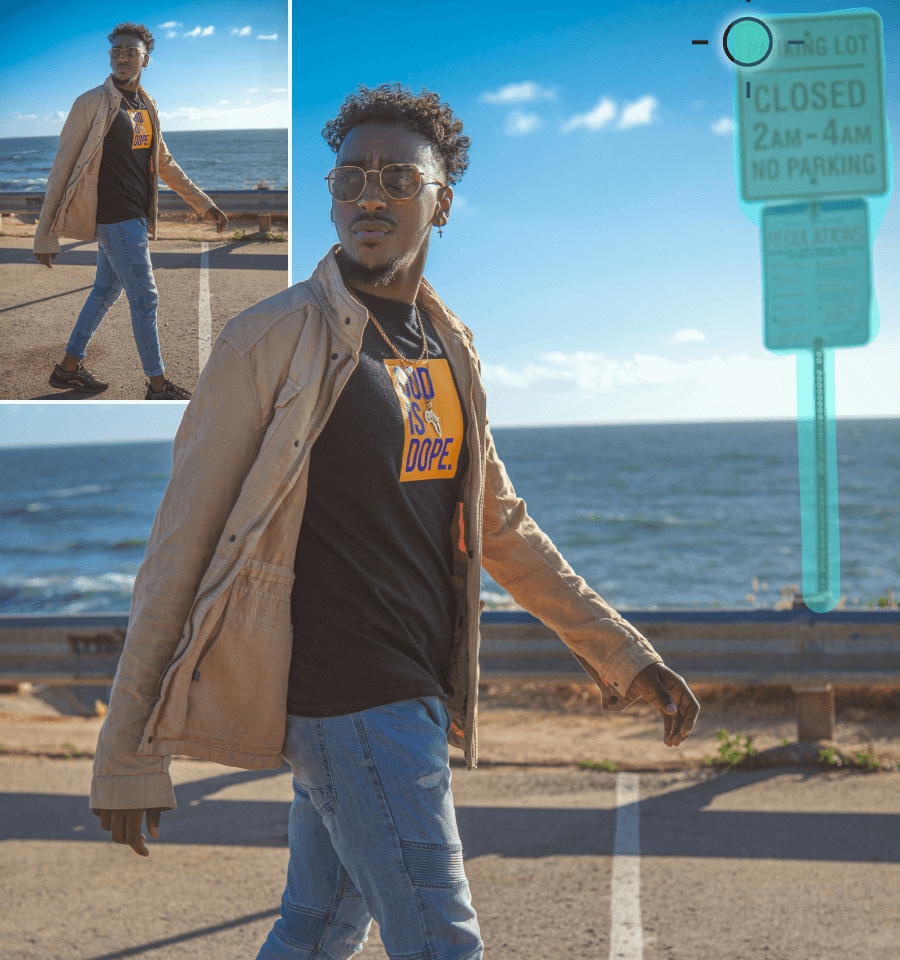AI Smart Cutout:
Cut Out Any Object in a Video Easily
Transform your videos with Filmora's Smart Cutout. Whether you're cutting out people, pets, objects, or backgrounds in a video, our AI-powered technology makes it easy to create professional-quality content. Add creative effects, change backgrounds, and fine-tune every detail with just a few clicks.
Win 11 /Win 10 / Win 8 / Win7 (64 bit OS) | System Requirements
macOS 10.15 - macOS 26 (10.14 or earlier? Click here) | Apple M1, M2, M3, and M4 compatible
What Makes Filmora's Smart Cutout Stand Out?
Filmora's AI Smart Cutout is designed for creators who demand precision and creativity. With advanced AI technology, you can effortlessly cut out a person, video background, or any other element from your videos and take your editing to the next level.
Cut Out Anything From a Video
Use a simple brush to highlight a person, pet, or moving object in your video. The AI will automatically detect and cut them out from the video, even in complex scenes.
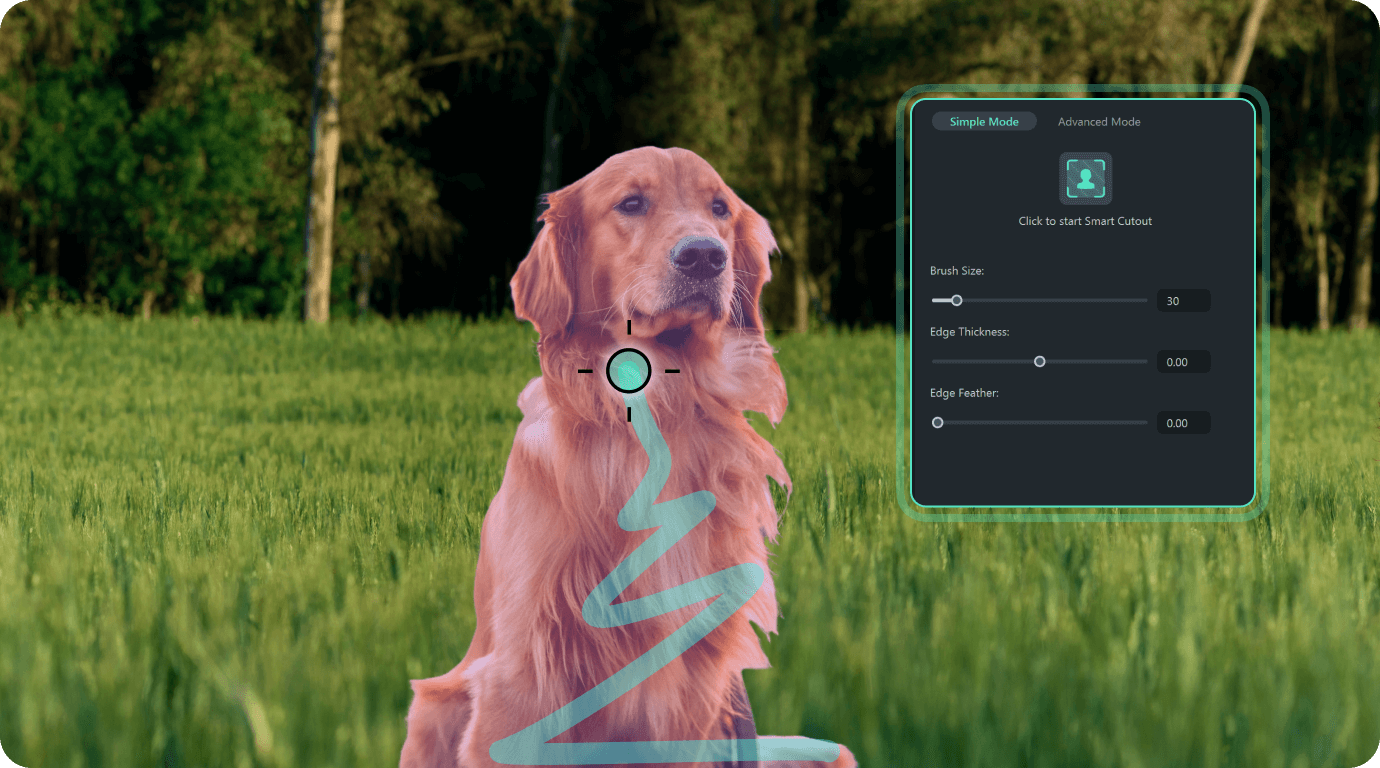
Fine-Tune Every Frame
Adjust frame-by-frame, refine edges, control feathering, and tweak transparency for flawless results. Use 'Invert Mask' to switch between cutting out the video background or the subject.


Add Stylish Outlines to Make Subjects Pop
After isolating your subject, you can apply glowing, feathered, or textured outlines to people, products, or pets — making them "pop" from the background with extra depth and motion. Powered by advanced motion tracking and edge stabilization algorithms, the outline stays perfectly aligned even when the camera moves or the subject turns

Create Stunning Visuals
After cutting out the object from a video, replace backgrounds, add effects, or layer multiple elements. Turn ordinary videos into something extraordinary.
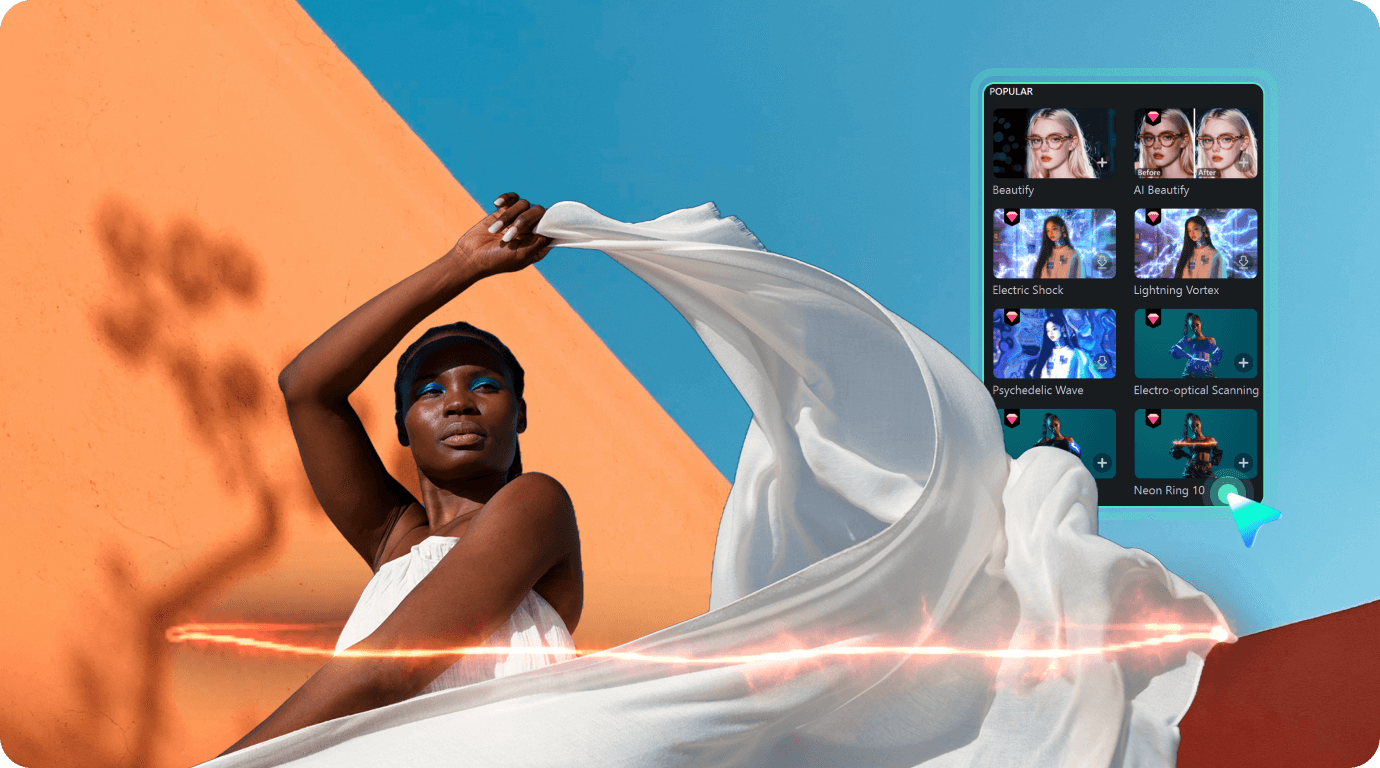
How To Use the Smart Cutout in Filmora
Whether you're on desktop or mobile, Filmora's Smart Cutout is intuitive and easy to use. Follow these simple steps to get started.
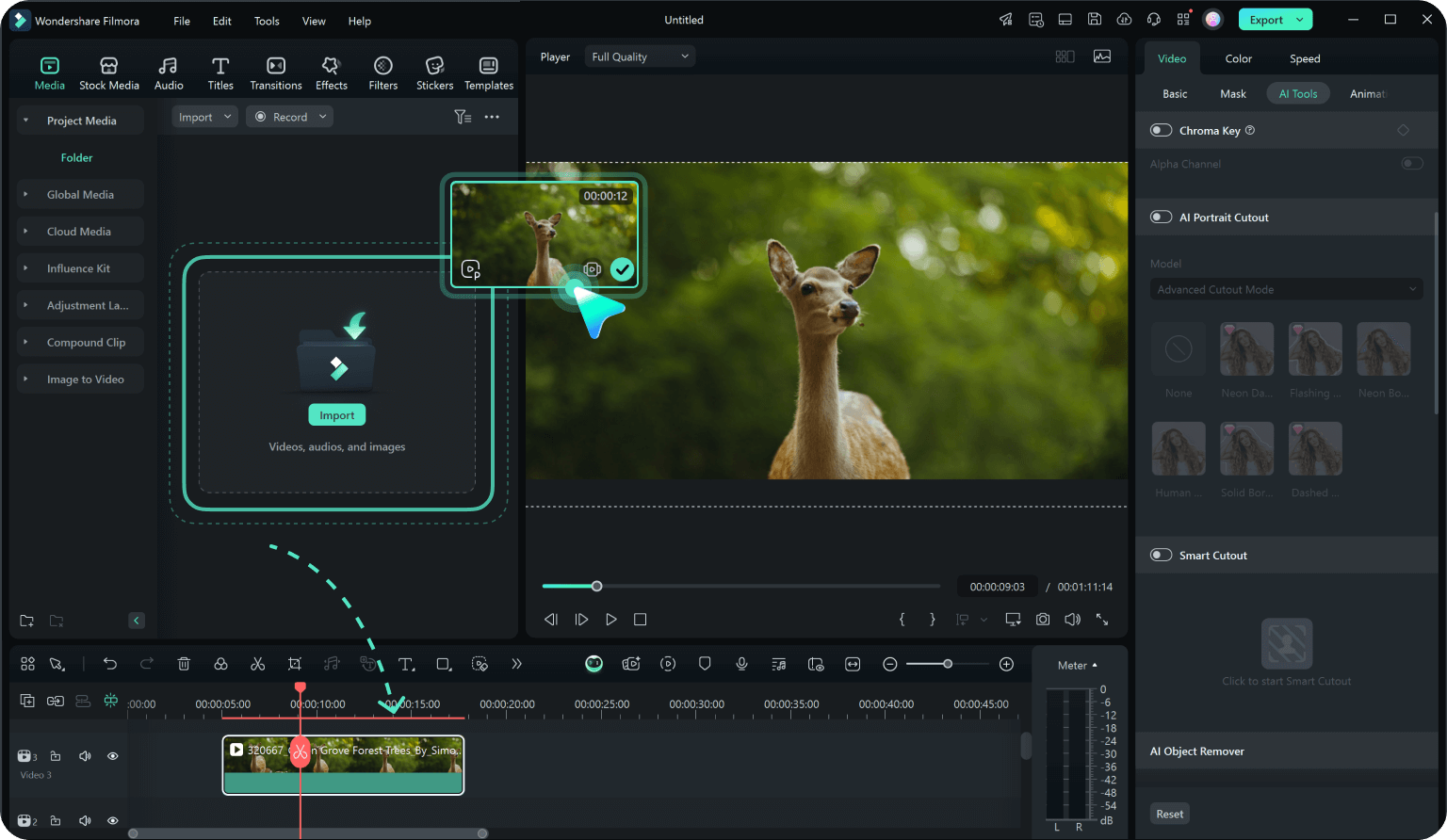
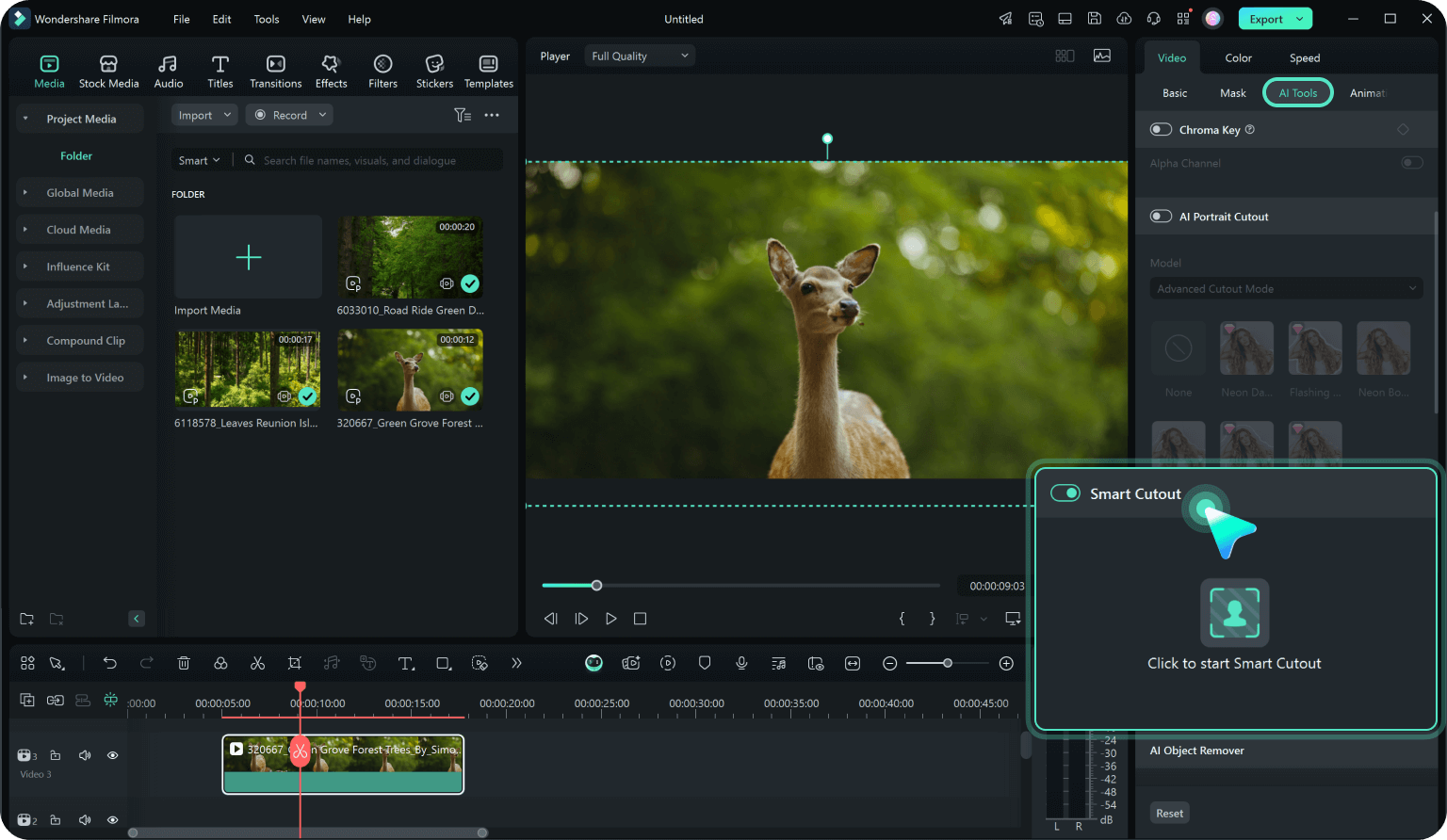
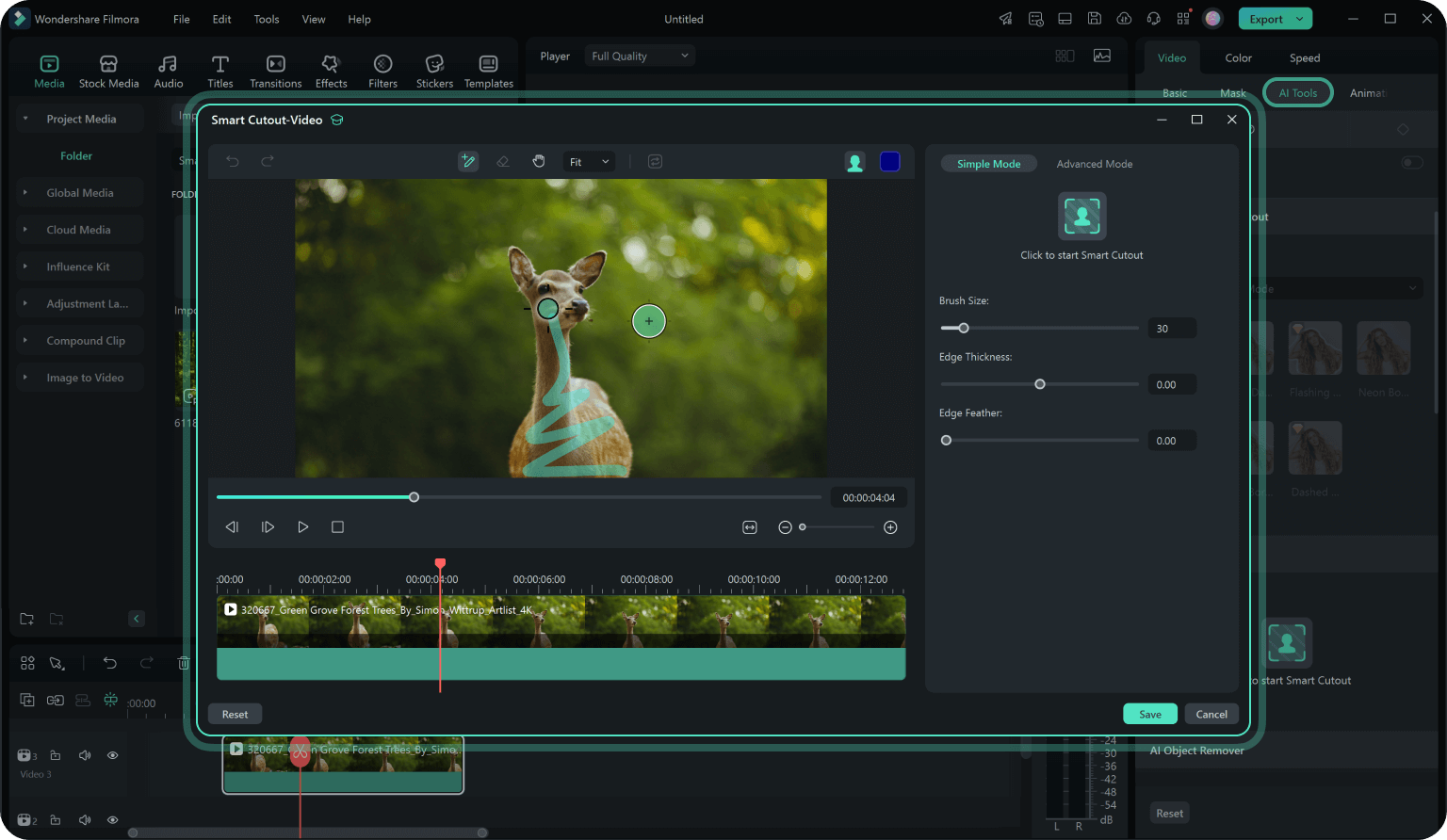
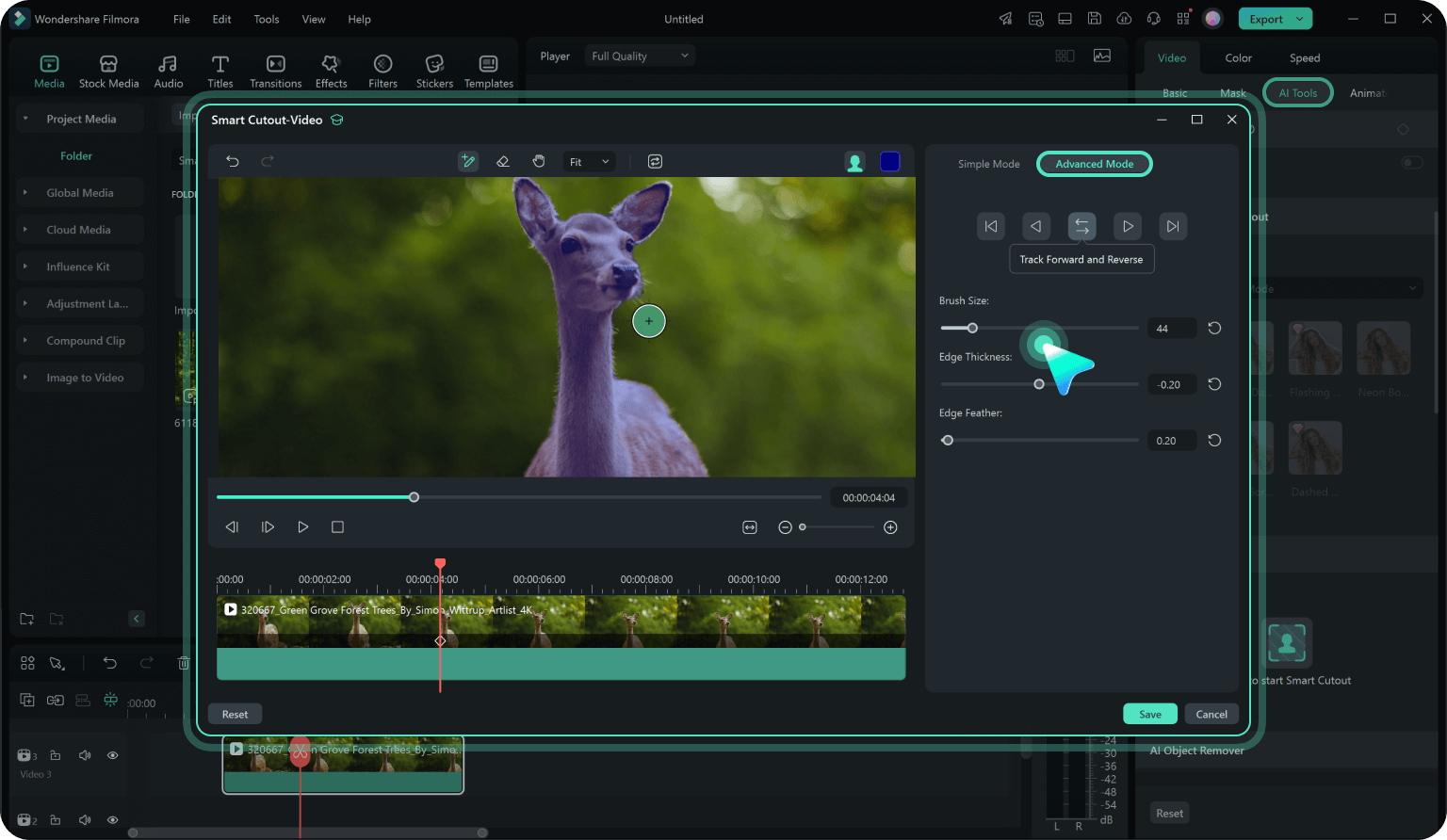
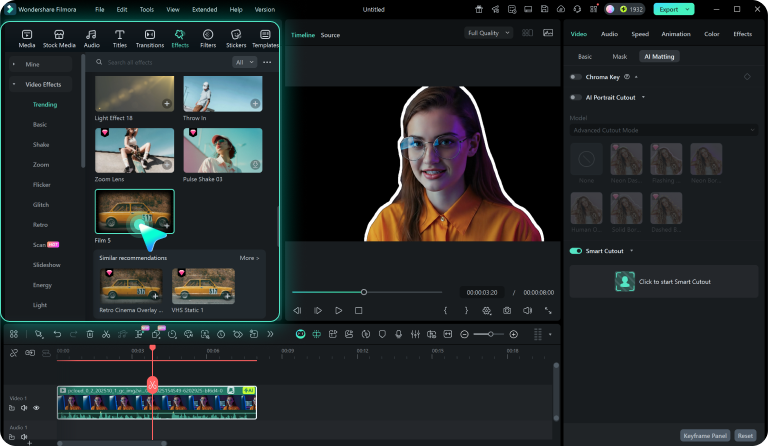
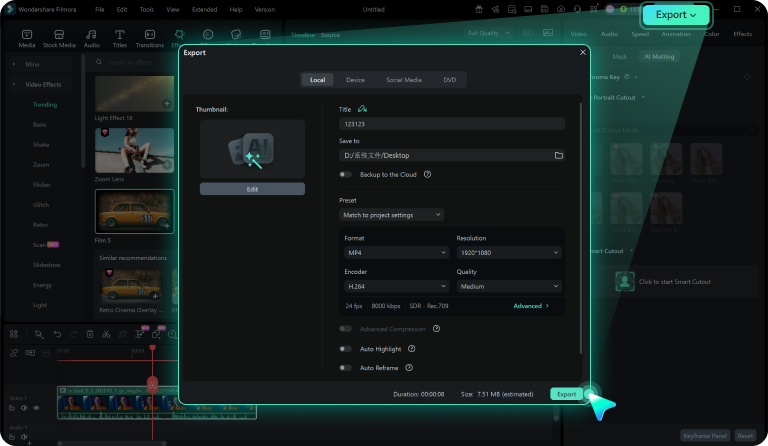
Step 1 . Import Your Video
Download, install, and launch Filmora on your PC. Drag and drop your video into it.
Step 1 . Open Filmora App
Install Filmora App on your phone and import your video from your gallery
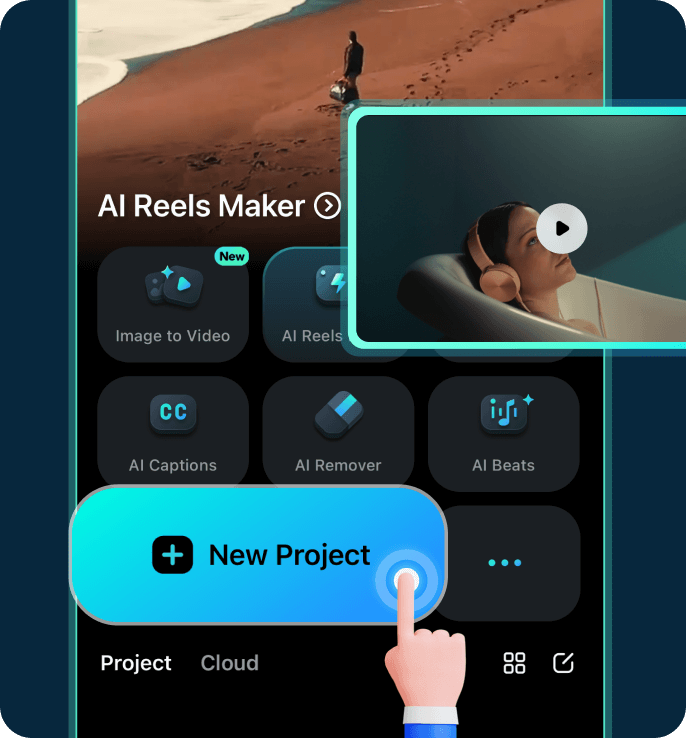
Step 2. Enable Smart Cutout
Select the video clip in the timeline, navigate to Video > AI Matting > Smart Cutout to enable it.
Step 2. Tap AI Smart Cutout
Select the 'Smart Cutout' tool from the editing menu.
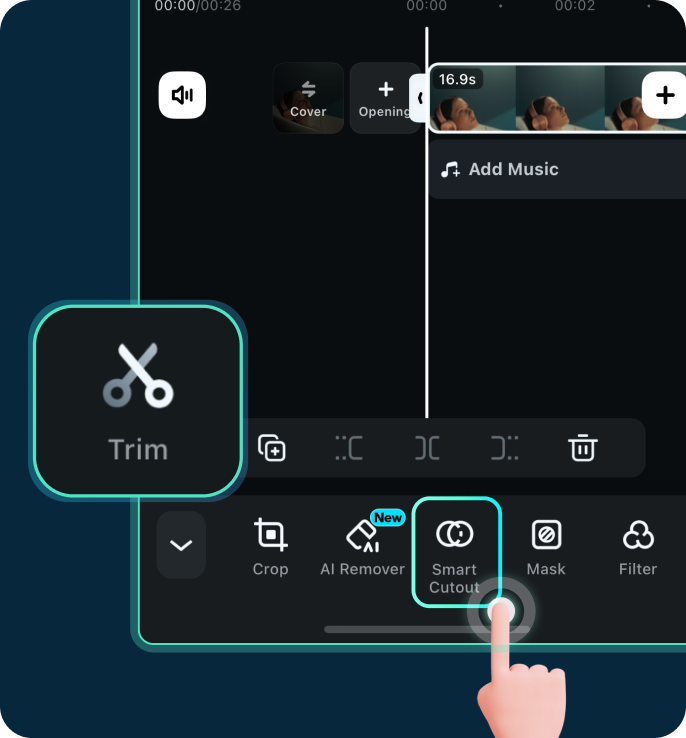
Step 3. Cut Out the Object
Use the brush to highlight the area you want to cut out. The AI will automatically isolate it from the background. If you want to cut out the background of the video, click on 'Invert Mask.'
Step 3. Cut Out Your Subject
Use your finger to highlight the object or video background you want to cut out.
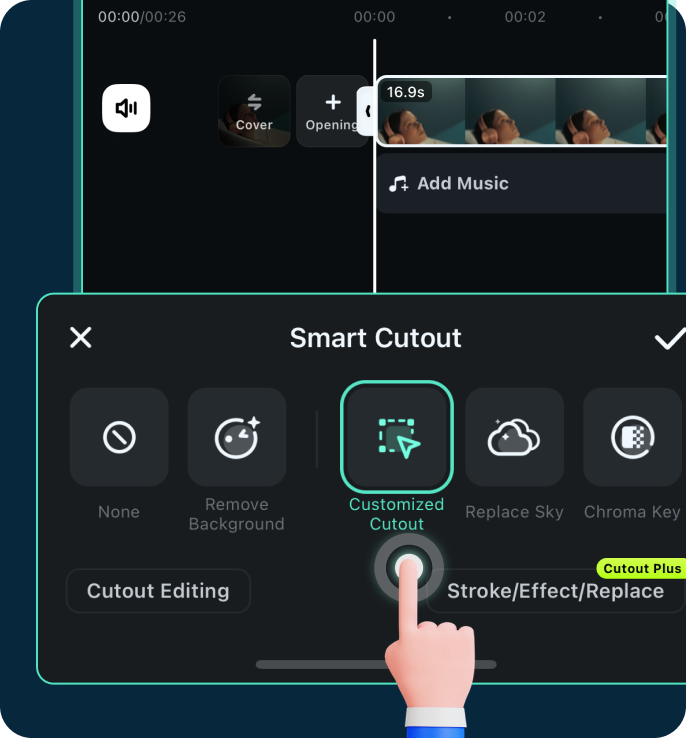
Step 4. Refine & Adjust
Preview and tweak edges, feathering, and transparency for the optimal result. Then, click start 'Click to start Smart Cutout'
Step 4. Refine & Adjust
Swipe to adjust edges and transparency. Then, click the 'OK' icon to start the smart cutout.
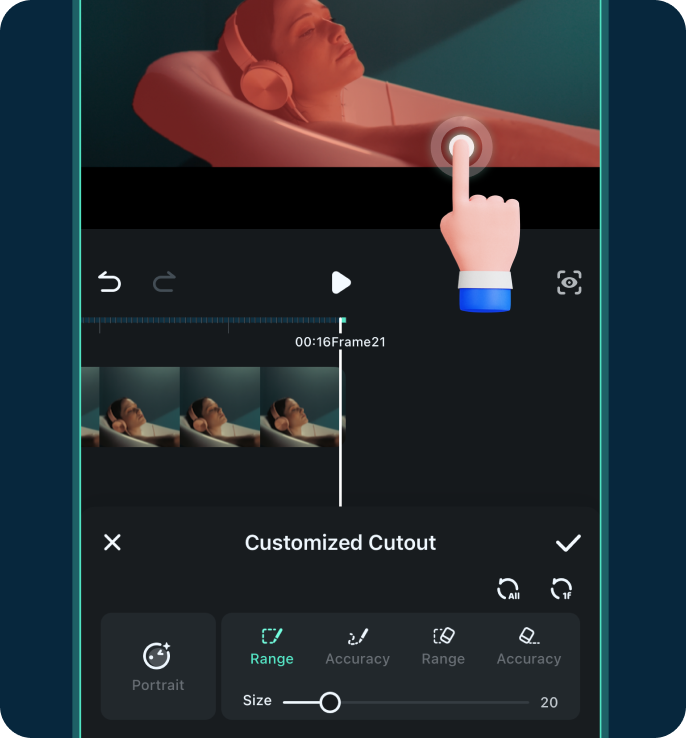
Step 5. Add Border, Effects, or Backgrounds
Replace the background or apply creative effects.
Step 5. Add Effects or Backgrounds
Replace the background or apply creative effects.
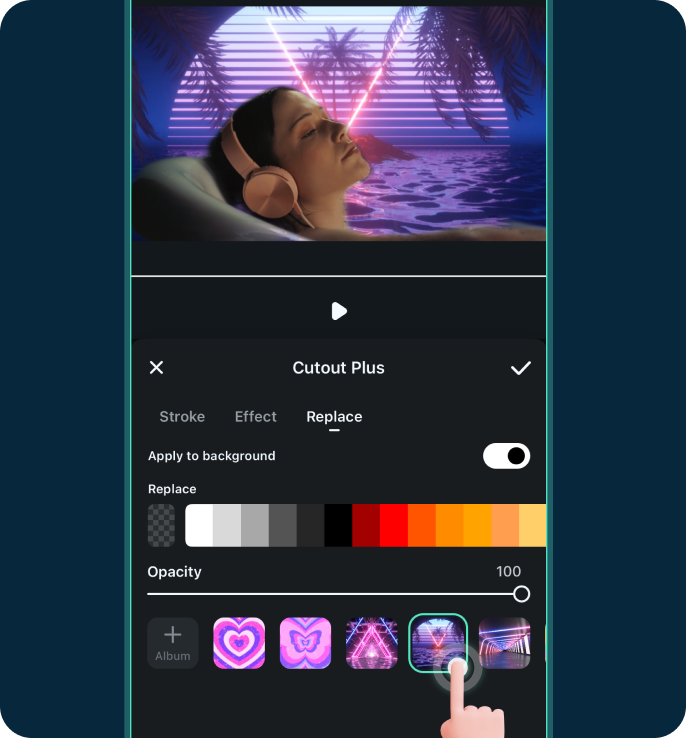
Step 6. Export & Share
Save your video in your preferred format or share it directly to your social media.
Step 6. Export & Share
Save your video in your preferred format or share it directly to your social media.
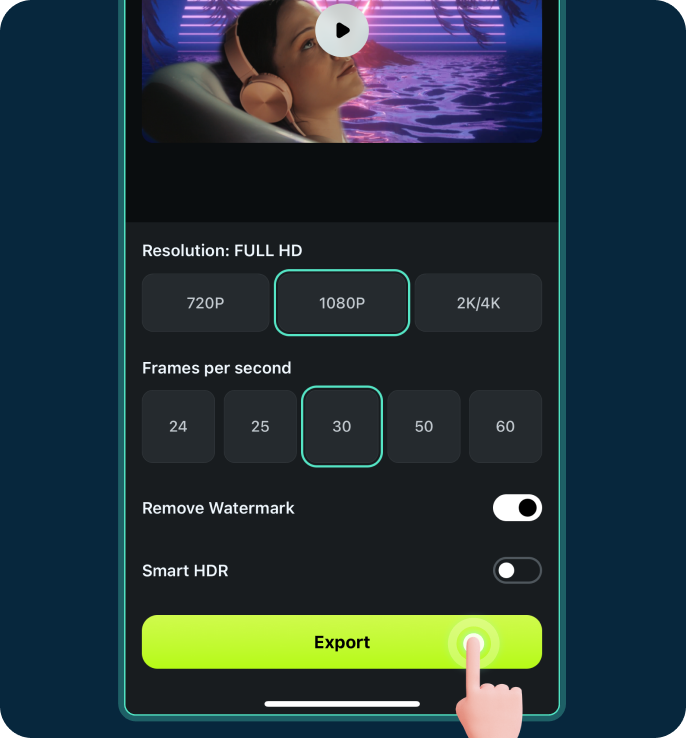
Get Inspired: Creative Ways to Use AI Smart Cutout
Discover how creators worldwide are using Filmora's AI Smart Cutout to push the boundaries of video editing. From TikTok trends to YouTube masterpieces, the possibilities are endless.
Frequently Asked Questions
What is AI Smart Cutout?
In video editing, AI Smart Cutout is an artificial intelligence-based feature designed to automatically detect and separate the subject (such as a person or object) from the background in a video, or vice versa. This technology accurately identifies the edges of objects in video frames and isolates them from the background, enabling tasks like background replacement, special effects addition, or object extraction.
Can I use the AI Smart Cutout on mobile?
Yes, it works on both Filmora's desktop and mobile apps.
Can I do video cutout for free?
You can try the video cutout feature for free, but you will need to purchase a paid plan to export the video without a watermark.
How accurate is the AI Smart Cutout?
It depends on the background. For simple backgrounds, the AI detects and cuts out subjects quickly. For complex scenes, use the brush to refine the selection and adjust edges frame by frame. The combination of AI and manual tools ensures high accuracy.
Can I replace the background after cutting out a subject?
Yes, you can replace the background with any image or video and add effects to create unique visuals.
What Our Customers Say About Us
Discover More Powerful AI Features in Filmora