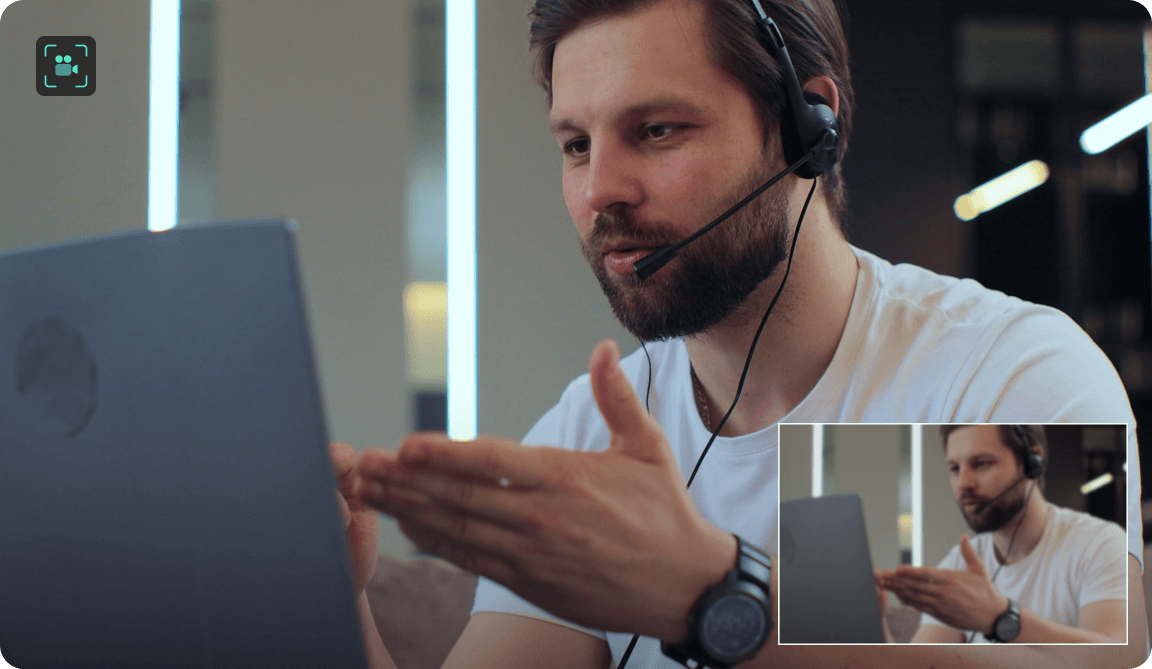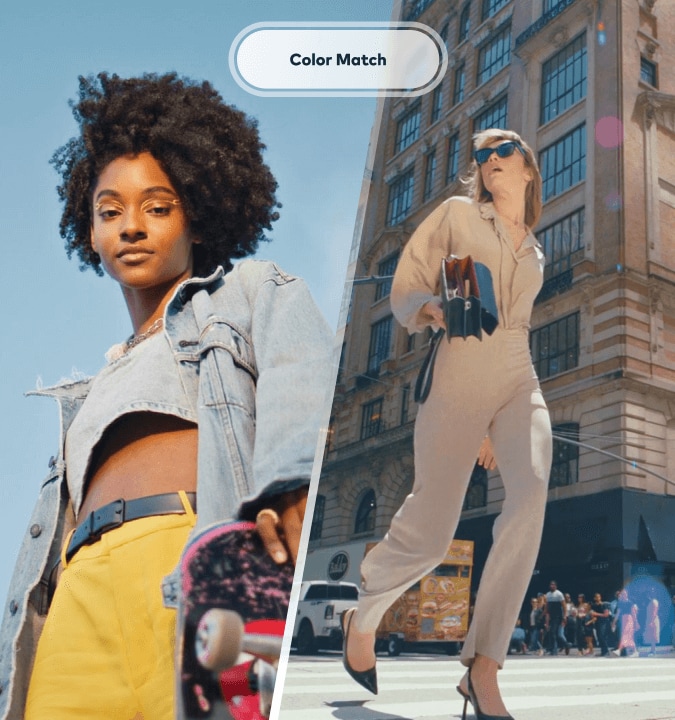AI Video Enhancer: Improve Video Quality Instantly
Struggling with blurry video quality? Try Filmora's AI Video Enhancer (Beta) to increase the clarity of your videos with a single click. Enhance the visibility of every detail and sharpen blurry or old videos with ease.
Win 11 /Win 10 / Win 8 / Win7 (64 bit OS)
macOS 10.15 - macOS 26
Increase the Quality of Different Types of Videos
- Vintage Footage
- Low-light Videos
- Compressed Videos
- Action Videos
Standout Features of Filmora AI Video Enhancer
One-click Video Quality Enhancement
You can go from a blurry mess to a professional-looking video in a single click. Filmora's AI uses advanced algorithms to identify and automatically correct imperfections like blurriness, excessive noise and grain, discoloration, and more. All you have to do is sit back and relax while watching Filmora do its magic.

Improve Video Quality, Reduce Blur, and Add Fine Details
Minor things like shaky hands while filming, poor lighting, and compression artifacts can significantly impact your videos. However, that's nothing that Filmora's AI Video Enhancer can't handle. Remove any last remnant of blurring and use Filmora to add lost details, build texture, improve facial features, clarify text edges, sharpen the footage, and enhance its overall quality.

Upscale Videos to 4K Without Losing Quality
No one wants to sit through a low-quality video that looks like it was shot on a camera from the 1800s – not even if it's a short, 10-second clip. Fortunately, with Filmora, you can transform your low-res videos into high-quality pieces of art with all the fine details nicely preserved! Upscale videos to 1080p or even 4K and keep them clean, crisp, and detailed with Filmora video enhancer.

Boost Video Quality With Automated Color Correction
If you want your videos to look professional, clean, and balanced, you need to pay close attention to color rendering. To get things just right, rely on Filmora's AI Video Enhancer. It automatically analyzes the colors in your videos, applies corrections, and keeps every tone vivid and true to life. Moreover, the AI color palette feature lets you further enhance the colors with one-click filters.

How To Enhance Video Quality
No, you don't need a background in video editing to use Filmora's video upscaler like a pro. You don't need any prior experience or specialized skills. Anything you can think of, you can achieve with Filmora in a few easy steps – even if you're a complete novice! Here's how to enhance video quality in just a few steps.



Step 1: Import Video
Download, install, and launch Filmora on your computer. Go to New Project > File > Import Media to import your blurry video.

Step 2: Upscale Video Quality Automatically
Drag and drop your video to the timeline. Select the clip in the timeline and navigate to the Video > AI Tools tab; Enable AI Video Enhancer and apply it to your clip. If needed, fine-tune the enhancements.

Step 3: Save Your Enhanced Video
If you are satisfied with the result, click the Export button in the upper right-hand corner. Adjust your export settings and select your save location. Alternatively, choose the platform to post the video on directly.

Why Choose Filmora for Video Enhancement/Upscaling
No Editing Experience Required!
Filmora boasts an intuitive interface that's easy to navigate without any prior editing experience. The video enhancer feature is just one click away and requires no time-consuming manual adjustments. Even if it's your first time using a video editor, you can navigate it like a pro in minutes.
Extensive File Format Support
Filmora's AI Video Enhancer works with various video and image files. Among the formats supported are MP4, MKV, AVI, WebM, GoPro Cineform, JPG, PNG, and GIF, to name but a few.
4K Export
With Filmora, you can enhance video quality and get up to 4K resolution without losing fine details. Depending on the condition of the original video, Filmora can make it look like it was shot using high-end equipment – even when the original video was shot on a cheap digital camera decades ago.
AI Video Enhancer That Meets All Your Needs
Filmora can make video quality better for all intents and purposes. Whether you're just trying to restore old memories or creating top-of-the-line content for a professional audience, Filmora's video enhancer will have you covered.
FAQs About Video Quality Enhancement
Is it possible to sharpen a blurry video?
Yes, Filmora's AI video enhancer, you can quickly sharpen your blurry videos. Open Filmora and import your video, then head on over to the Video > AI Tools tab. Click AI Video Enhancer and watch Filmora do its magic.
Will the video quality enhancer feature affect the original video's aspect ratio or format?
No, Filmora doesn't change your videos' original format or aspect ratio.
Is the video quality enhancer feature compatible with various video formats?
Yes, Filmora's AI Video Enhancer is compatible with countless video and image file formats, including MP4, MKV, AVI, WebM, GoPro Cineform, JPG, PNG, and GIF.
How does the video quality enhancer work?
Filmora's AI Video Enhancer uses advanced AI algorithms to assess the condition of your video. It looks for discoloration, motion blur, camera shake, and more. When it identifies the main issues, it automatically applies adjustments to correct them.
Can I upscale the video to 4K?
Yes. When you've enhanced your video and are ready to save or share it, click the Export button. When the export menu pops up, you can adjust your preferred resolution.
Is it free to use the AI Video Enhancer of Filmora?
No. The AI Video Enhancer is a paid feature that works on a credit system. You will need 20 credits to enhance your video once. When you register your Wondershare account for the first time, you will receive 100 free credits that you can use for any available tool or feature.
Is there any free AI video enhancer?
Unfortunately, there isn't. While some video enhancers market themselves as free, they usually only offer a free trial that doesn't let you save your enhanced video. Since video enhancement is an advanced solution, you usually must pay to use it.
What Our Customers Say About Us
Discover More Powerful AI Functions
A video editor for all creators.