#FilmoraHighlight
AI Frame Interpolation
- Enhance video visual with no quality loss.
- Increase the low frame rate automatically.
- Support a variety of video formats and GIFs.
- Upscale video resolution with an intuitive user interface.
Win 11 /Win 10 / Win 8 / Win7 (64 bit OS)
macOS 10.15 - macOS 26
Create Smooth Videos With Filmora AI Video Frame Interpolation
Do you want every video frame to tell a captivating story? With Filmora AI Frame Interpolation, we can make it! Let's explore the feature and see how it can elevate your video content by effortlessly enhancing visual smoothness, transcending frame limitations, and achieving a cinematic flow.
Enhance Video Smoothness and Seamless Transitions
Filmora AI Frame Interpolation excels in creating smoother video frames, ensuring a visually seamless experience. It maintains visual fluidity and enables seamless transitions between frames, producing a polished and cohesive video presentation.
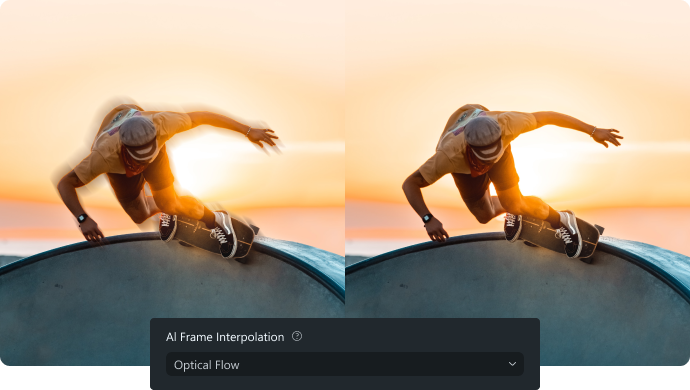
Efficient Frame Interpolation With Proprietary AI Technology
Leveraging its proprietary AI technology, Filmora enhances the efficiency of frame interpolation. This advanced AI-driven approach optimizes the process, enabling swift and effective frame insertion for improved video quality.
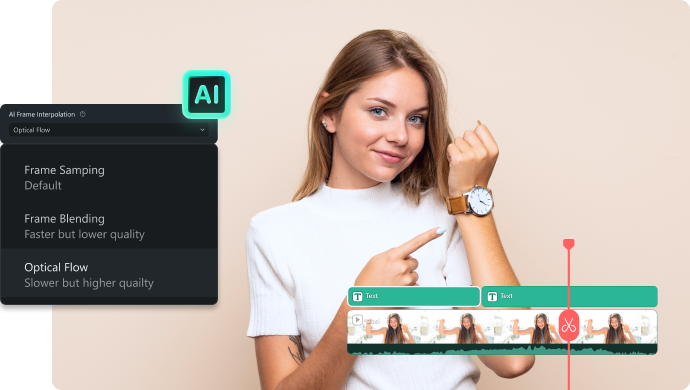
Transform Low-Frame Videos Into High-Frame Videos
A standout feature of Filmora AI Frame Interpolation is its capability to transform low-frame-rate videos into high-frame-rate content. Intelligent frame generation enhances the overall visual appeal and professionalism of videos originally recorded at lower frame rates.
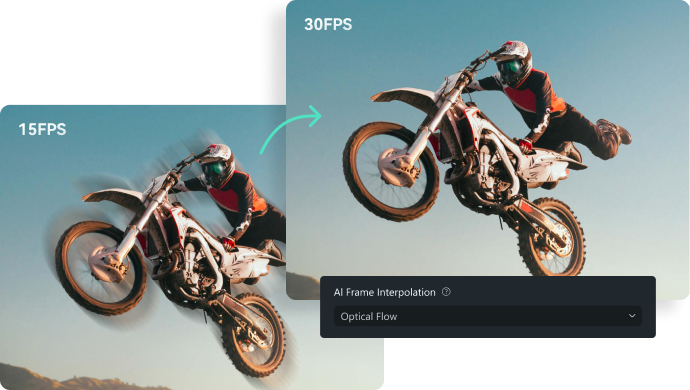
Support for Various Video Formats and Lossless Export
Filmora AI Frame Interpolation offers versatility by supporting various video formats (MP4/MKV/WEBM/MOV) and GIFs. You can also resize the video before or after the interpolation. Moreover, it ensures a seamless export process with lossless video quality.
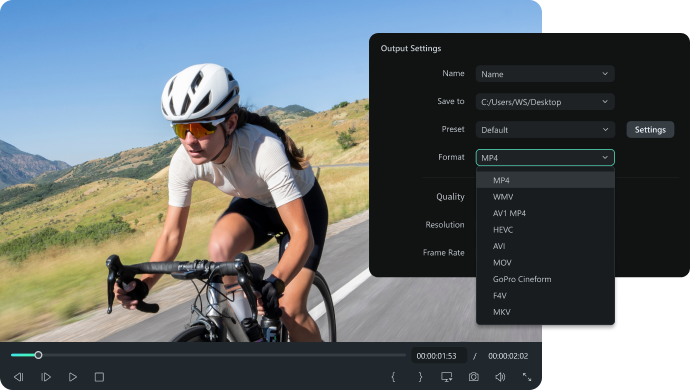
User-Friendly Interface With One-Click Frame Interpolation
Filmora AI Frame Interpolation stands out for its user-friendly design. With a simple and intuitive interface, users can quickly enhance their videos with a single click, eliminating the need for technical expertise.
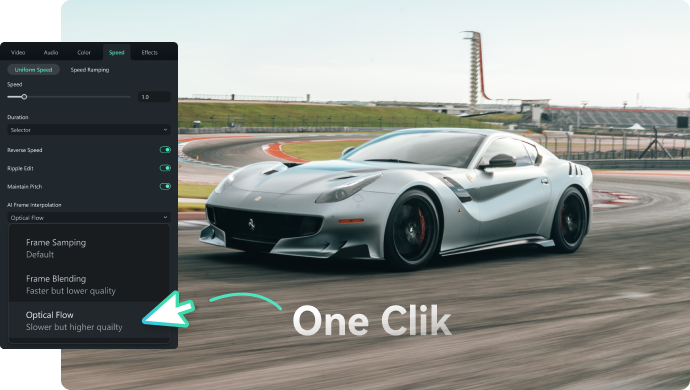
Crafting Smoother and More Engaging Videos for Your Audience
You can enhance creative video creation with Filmora AI Video Frame Interpolation by providing more control over the visual elements. Let's see what Filmora can bring to you!
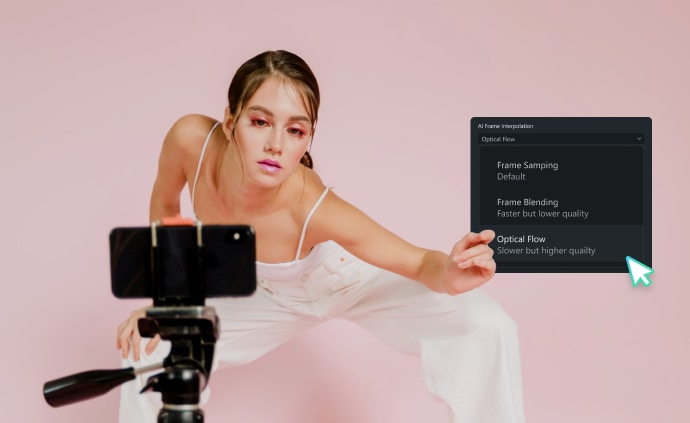
Social Media Influencer
Intelligent frame interpolation becomes even more valuable for content creators, especially those focused on creating highlight or slow-motion videos. It helps enhance slow-motion sequences, resulting in a more seamless and visually appealing slow-motion effect. Besides, when crafting highlight reels or showcasing action shots, bright frame interpolation can contribute to the overall dynamism of the video.

Gamer & Streamer
By seamlessly inserting additional frames, this feature accentuates the intensity and excitement of key gameplay sequences, presenting the gaming experience in a more dynamic and visually immersive way. Your audience can fully appreciate the gaming content's adrenaline-pumping highlights and intricate details.

Sporter & Action Videographer
Filmora AI Frame Interpolation can offer viewers a more detailed and smoother display of fast-paced actions, improving the overall quality of sports or action coverage. The benefits include: Creating high-quality slow-motion effects, emphasizing critical moments with increased detail, and achieving a polished and professional look in sports or action-oriented video content.

Content Creator
In the context of filmmaking or content creation with cinematic aspirations, intelligent frame interpolation contributes to a more polished and professional look. It enables smoother transitions between frames, enhancing the overall visual quality of the content. For example, when creating time-lapses or altering the pace of videos, you can leverage this feature to achieve more controlled and visually engaging results.
How To Use Filmora AI Frame Interpolation To Increase Video Frame Rate?
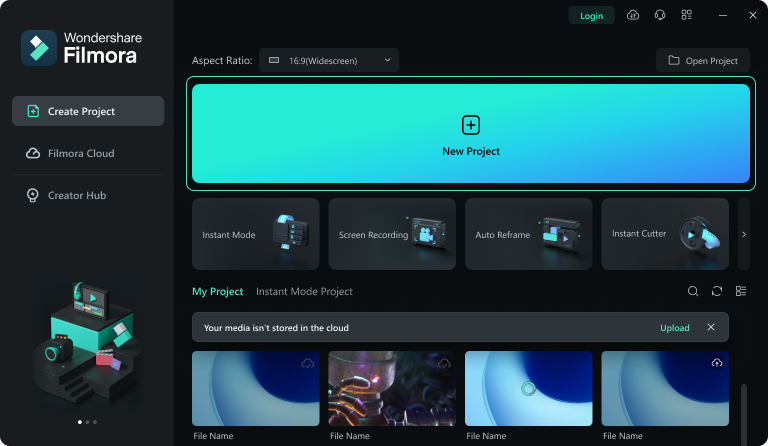
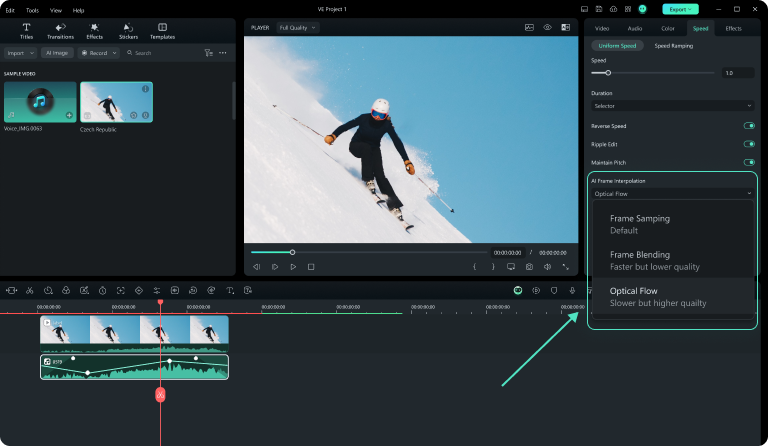
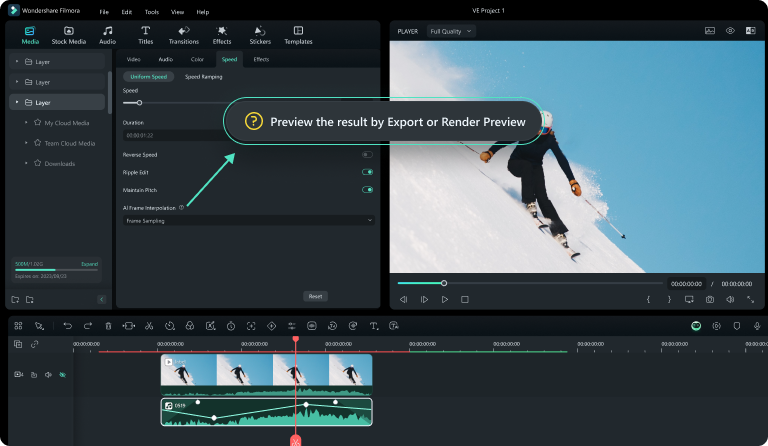
Step 1. Import the Clip and Drop it into the timeline
Import your video medium from your PC's "File Explorer." and drag and drop them to the timeline with the help of your cursor.
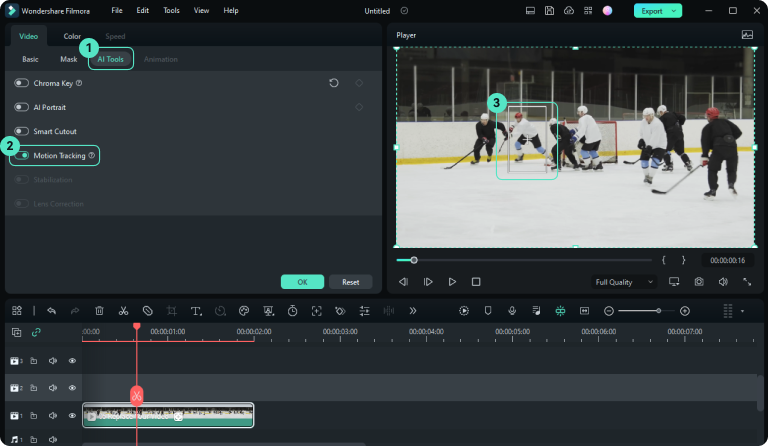
Step 2. Activate the AI Frame Interpolation
Select the "Speed" tab and choose "Uniform Speed" further. Expand "AI Frame Interpolation" and select "Optical Flow" from the given options.

Step 3. Render Preview or Export for Results
To see the final results, go to the timeline toolbar and select "Render Preview." You can also export your video to see the outcome.
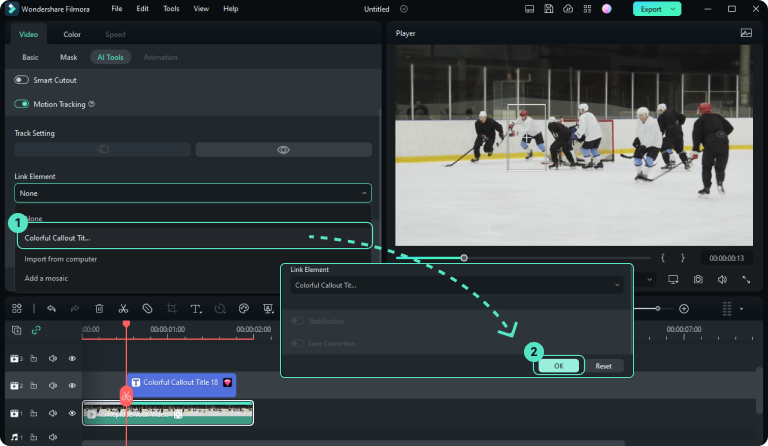
Filmora Video Tutorials- AI Video Interpolation and Speed
Tutorial— Frame Interpolation
How To Make a Slow Motion Video
Slow Motion for Gaming Montage
Slow Motion & Speed Ramping
Slow Motion Coffee
Filmora Master Class-Speed Ramping
FAQs About AI Video Frame
Q1: What is a video frame rate? Why it's important in the video?
A video frame rate refers to the number of individual frames displayed per second in a video. It is crucial in video because it determines the smoothness of motion and how lifelike the video appears. A higher frame rate generally results in smoother motion, while a lower frame rate can lead to choppiness.
Q2: What's the best fps for video?
Once you launch Filmora, the function will be always active.
YouTube: If you're planning to create content for your YouTube channel, you might be curious about the optimal frame rate. It's recommended to choose between 24fps and 60fps for your videos. Notably, the platform has recently introduced support for 8K videos, a welcome addition for numerous content creators.
TikTok: TikTok accommodates frame rates ranging from 30 to 60 fps. Opting for a higher frame rate enhances the smoothness of video playback, yet it concurrently increases the file size.
Instagram: Instagram supports various frame rates, but 30fps is commonly used. Like TikTok, it strikes a balance between smooth motion and file size, suitable for short-form video content on the platform.
Facebook: Similar to YouTube, Facebook supports various frame rates. However, 30fps is widely used for standard video content. Higher frame rates may be suitable for specific types of content, such as gaming videos.
YouTube: If you're planning to create content for your YouTube channel, you might be curious about the optimal frame rate. It's recommended to choose between 24fps and 60fps for your videos. Notably, the platform has recently introduced support for 8K videos, a welcome addition for numerous content creators.
TikTok: TikTok accommodates frame rates ranging from 30 to 60 fps. Opting for a higher frame rate enhances the smoothness of video playback, yet it concurrently increases the file size.
Instagram: Instagram supports various frame rates, but 30fps is commonly used. Like TikTok, it strikes a balance between smooth motion and file size, suitable for short-form video content on the platform.
Facebook: Similar to YouTube, Facebook supports various frame rates. However, 30fps is widely used for standard video content. Higher frame rates may be suitable for specific types of content, such as gaming videos.
Q3: Does 30fps look more cinematic?
A frame rate of 30fps is commonly used for standard video content, but the cinematic look is often associated with 24fps. The choice between 24fps and 30fps depends on the desired aesthetic. Some filmmakers prefer 24fps for its traditional cinematic feel, while 30fps may be used for more standard video productions.
Q4: What is the best AI Frame Interpolation software?
If you hope to use a most efficient way to increase your video frame rate, Filmora is the solution. It helps you enhance your videos’ visual smoothness, and you can export the final work with no quality loss.
Q5: Are there any system requirements for using Filmora AI Interpolation?
Please read the Filmora System Requirements to acquire the exact information.
Q6: How much does Fimora AI Frame Interpolation cost to use?
Filmora AI Frame Interpolation is free to use. However, please notice that the limitation for free trial version of Filmora is that the output files will be with watermark.