- for Windows
- for Mac
Remove Watermark on Videos
There is only one difference between the free trial of Filmora and the paid version: videos exported from the free version will have a Filmora watermark. If you have been using the free version and now want to export a video without the watermark, here’s what to do.
How to Remove Watermark on Videos
- Save the project file of the video you want to export and keep the source files intact (i.e. do not delete a video clip from your computer that you have used in your Filmora project, or move it to a new location). Project files are saved with the exclusive file ending .wsve, which is a project format and not a video format.
Tip: Don't know how to save a project file? Check the guide page here.
- Click on the cart icon in the top right corner to choose a plan.
There are three plans you can choose from: free, perpetual, and annual. If you want to export without the Filmora watermark, please upgrade to the perpetual or annual plan. You can also go to the official website and click Buy Now to purchase Filmora for Mac.
- After clicking BUY NOW, it will remind you to log in WSID. If you don’t have WSID, please click Create Account to create a WSID first.
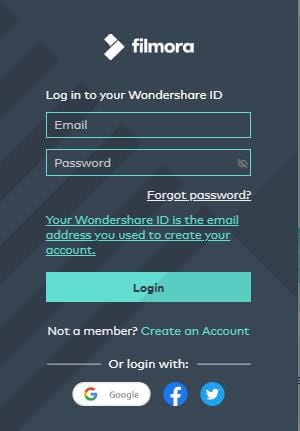
- After you log in WSID and choose a plan, click EXPORT. Now you will see the watermark is gone.