- for Windows
- for Mac
Keyboard shortcuts list(Wondershare Filmora for Mac)
You can edit more quickly when you know the shortcuts.
Go to File > Keyboard Shortcuts to see a list of all the shortcuts. You can search through this list quickly using the search bar at the top of the window.
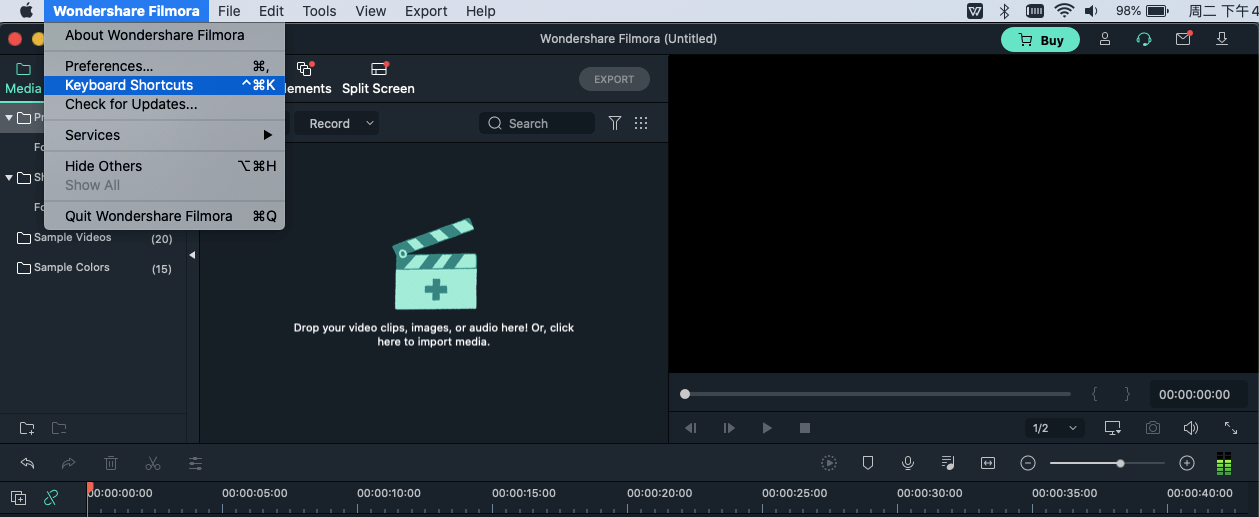
You can change any shortcut just by clicking on it and typing in a new one. You won't be able to use shortcuts that are already in use.
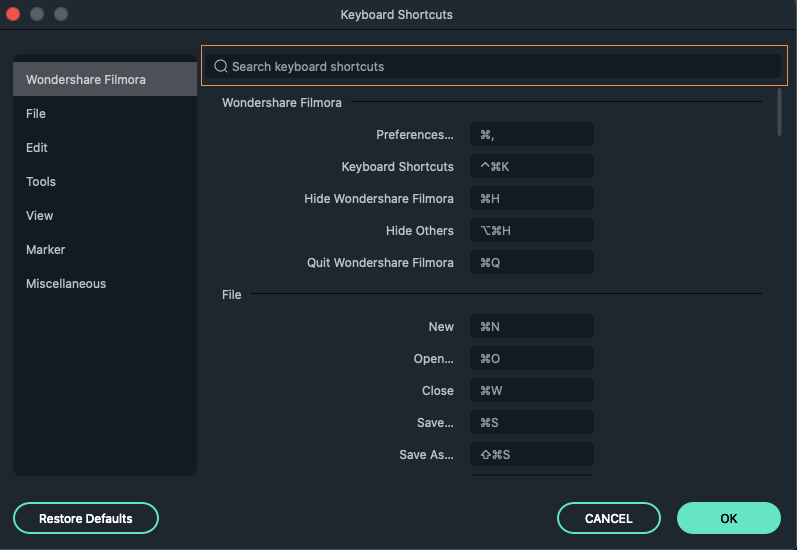
Filmora supports shortcuts on Shuttle Xpress and Nintendo Joy Con.
This is a list of keyboard shortcuts that you can use with Filmora (Mac).
| Module | Command | Mac Shortcuts |
|---|---|---|
| File | New Project | Command-N |
| File | Open Project | Command-O |
| File | Save Project | Command-S |
| File | Save Project As | Command-Shift-S |
| File | Archive Project | Command-Shift-A |
| File | Import Media Files | Command-I |
| File | Record Voiceover | Command-R |
| File | Preferences | Command-, |
| File | Exit (Mac: Quit) | Command-Q |
| File | Undo | Command-Z |
| File | Redo | Command-Shift-Z |
| File | Cut | Command-X |
| File | Copy | Command-C |
| File | Paste | Command-V |
| Edit | Delete | Delete |
| Edit | Ripple Delete (Delete and Close Gap) | Shift+Delete |
| Edit | Select All | Command-A |
| Edit | Copy Effects | Command-Option-C |
| Edit | Paste Effects | Command-Option-V |
| Edit | Show Clip Properties | Option-E |
| Edit | Split | Command-B |
| Edit | Trim Start to Playhead | Option-[ |
| Edit | Trim End to Playhead | Option-] |
| Edit | Crop and Zoom | Option-C |
| Edit | Rotate 90 Clockwise | Command-Option-Right Arrow |
| Edit | Rotate 90 Counter Clockwise | Command-Option-Left Arrow |
| Edit | Change Speed and Duration | Ctrl-R |
| Edit | Add Freeze Frame | Option-F |
| Edit | Detach Audio | Control-Option-D |
| Edit | Mute | Command-Shift-M |
| Edit | Stabilization | Command-Option-S |
| Edit | Color Correction | Command-Shift-C |
| Edit | Green Screen | Command-Option-G |
| Edit | Insert | Shift-I |
| Edit | Overwrite | Shift-O |
| Edit | Rename | Return |
| Edit | Delete | Delete |
| Edit | Reveal in Explorer(Finder) | Command-Shift-R |
| Edit | Apply | Option-A |
| View | Play | Space |
| View | Stop | Ctrl - / |
| View | Full screen | Option-Enter |
| View | Previous Frame | Left |
| View | Next Frame | Right |
| View | Previous Edit Point | Up |
| View | Next Edit Point | Down |
| View | Previous Second | Shift-Left |
| View | Next Second | Shift-Right |
| View | Previous Mark | Shift-Up |
| View | Next Mark | Shift-Down |
| View | Go to Project Beginning | Home |
| View | Go to Project End | End |
| View | Go to Selected Clip Start | Shift-Home |
| View | Go to Selected Clip End | Shift-End |
| View | Zoom in | Command+ = |
| View | Zoom out | Command+ - |
| View | Zoom to Fit timeline | Shift-Z |
| View | Set In point | I |
| View | Set Out point | O |
| View | Remove in point | Alt-I |
| View | Remove Out point | Alt-O |
| Marker | Add Marker | M |
| Marker | Delete Marker | Delete |
| Marker | Edit Marker | Shift-M |
| Marker | Jump to Previous Marker | Shift-Up |
| Marker | Next Marker | Shift-Down |
| Miscellaneous | Help | / |
| Miscellaneous | Export | Command-E |