#FilmoraHighlight
AI Image
- Introducing Text to Image
- 3 resolutions to choose from
- Use directly for your video project
- No limit to your image style
 4.7
(15746 reviews)
4.7
(15746 reviews)
Win 11 /Win 10 / Win 8 / Win7 (64 bit OS)
Not available on the Mac version yet.
macOS 10.15 - macOS 14
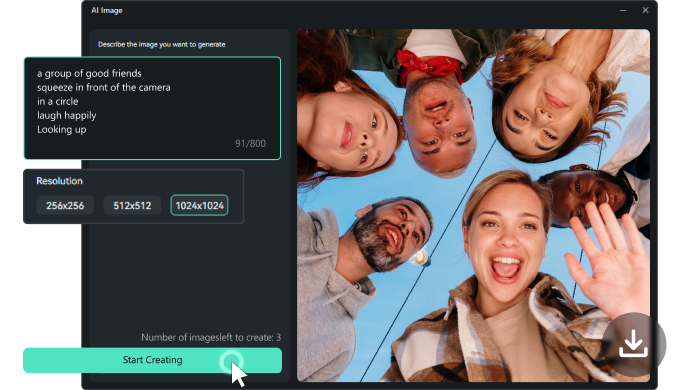
Turn Your Words into Art with Filmora AI Image
Experience the magic of Text to Image with Filmora AI Image Generator, where your words come to life in beautiful visuals.
Introducing Text to Image
Transform your creative concepts into stunning visual pictures with Filmora AI Image. Describe what you want to see and let AI Image bring your imagination to life in visual pictures through advanced artificial intelligence technology. Break free from creative limitations and unleash endless possibilities with this innovative tool.
3 Resolutions to Choose From
With Filmora AI Image, you get to pick the perfect resolution for your AI-generated image. We know that everyone has different needs when it comes to image sizes, so we offer three popular options to choose from, which will help you control the file size of your project, making sure it's just right for your needs.
Use Directly for Your Video Project
The pictures generated in Filmora AI Image can be directly used in your video editing project. Transform your inspiration into visual images through text, and click the download icon, the generated image will be saved directly in the media of the project while downloading to the local device, and quickly apply the picture to your video.
Create Images Without Limiting Your Art Style
Filmora AI Image Generator is not limited to several dull art styles; it will generate the art pictures you need according to the picture style you give, whether it is cyberpunk, Disney or 3D, etc.; All you need to do is input your text describing what you need and watch as your ideas come to life in the stunning visual image.
How to Use Filmora AI Image?
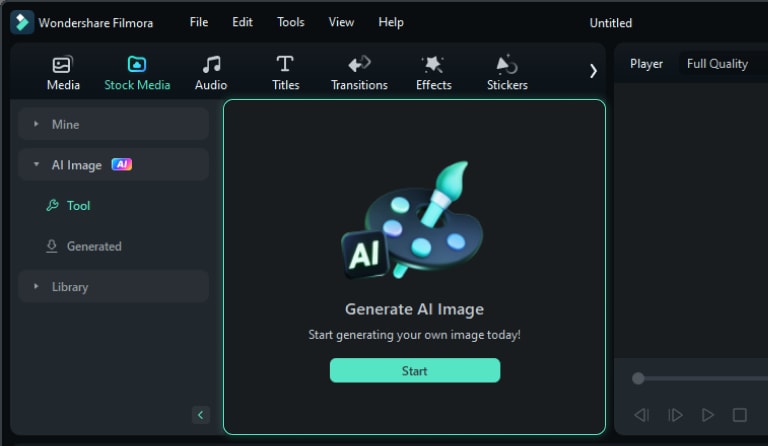
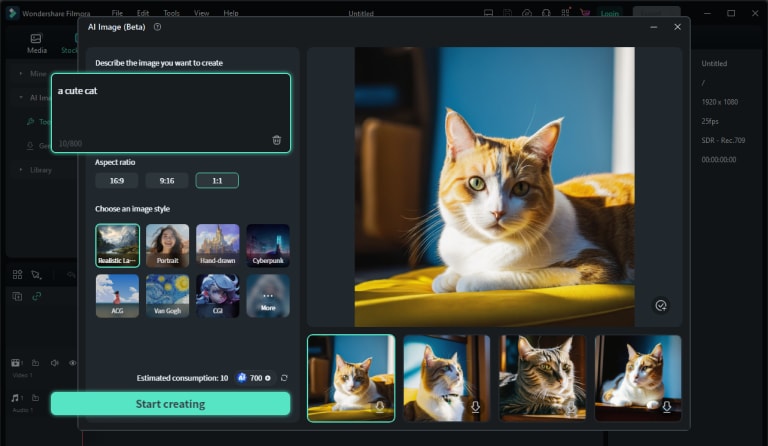
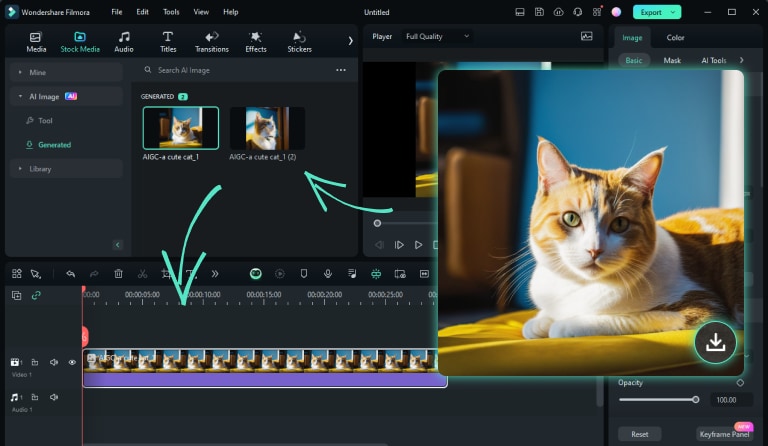
1. Open AI Image Generator
Launch the latest version of Filmora, create a project, and click AI Image at the top of the Media panel.
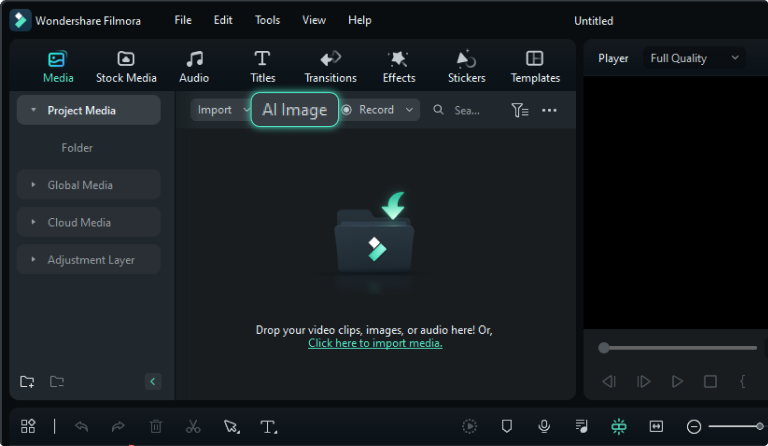
2. Generate Images from Text
Enter a text prompt for your desired image in the text box, and it is best to be as descriptive as possible. Next, select the resolution you prefer and click the "Start Creating" button.
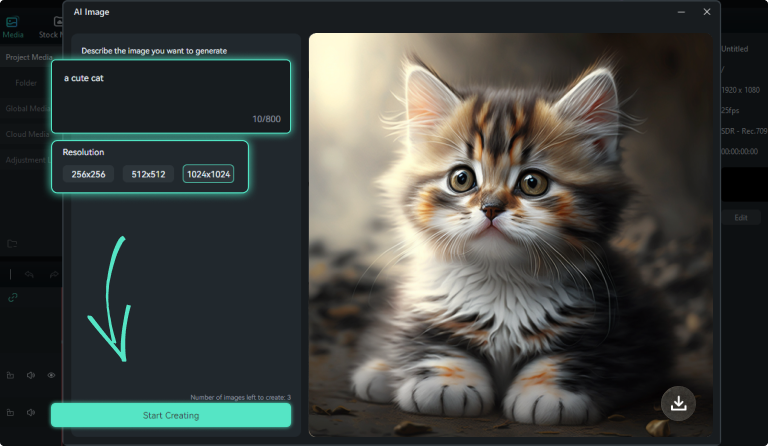
3. Download and Use the Image
When the picture is generated, click the icon on the lower right. The image will be downloaded to the local folder directly and imported to Media simultaneously.
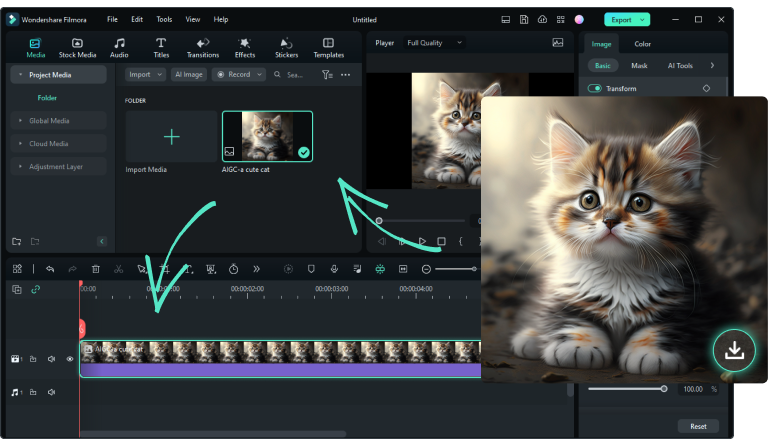
Unlock Your Creativity with AI Image
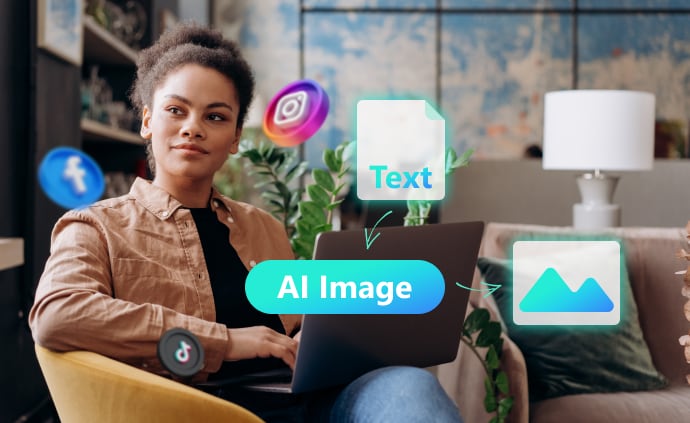
Influencer
Do you need help bringing your visual ideas to life? With Filmora’s AI Image Generator, you can transform your ideas into visual material and incorporate them into your social media videos. Let your imaginative and futuristic vision be exposed to more people. Boost your social media now!

Marketer
Are you stressing over the perfect materials for your promotional video? Filmora AI Image will generate your visual material needs through your words. No need to worry about pesky material copyright or the hassle of finding the right images. With AI Image, creating original content has never been easier.
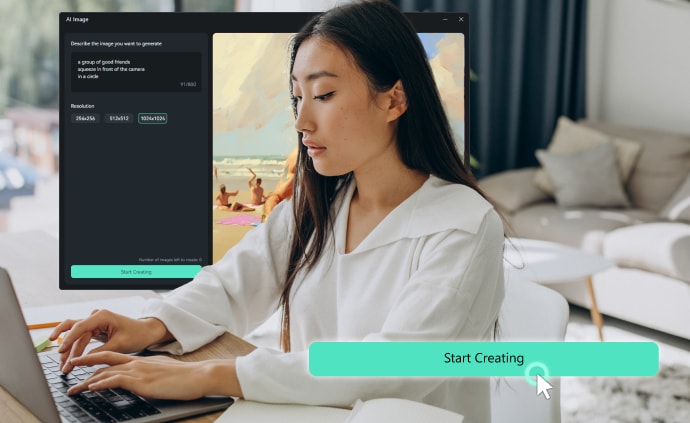
Freelancer
Filmora AI Image Generator can save you time by eliminating the need for time-consuming shooting or searching for picture materials. Input your requirements and AI Image will generate the visual materials for you. This one-stop operation in the terminal reduces the need for tool switching, allowing projects to proceed more quickly.
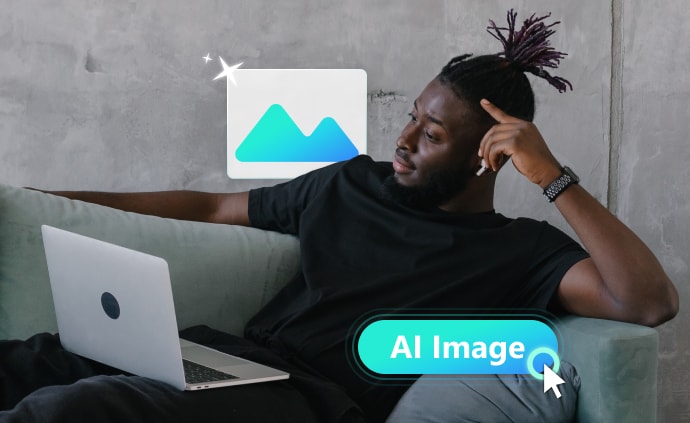
Hobbyist
Are you struggling to find the perfect picture materials? Look no further than Filmora’s AI Image! By generating pictures based on your text, AI Image will visualize your imagination and inspire you to new heights. And being able to quickly apply these artworks to video creations, you never have to interrupt your creative flow.
Frequently Asked Questions
What Is AI Image?
AI Image refers to the use of artificial intelligence technology to analyze and manipulate digital images. This can include tasks such as image recognition, enhancement, and generation. And Filmora's AI Image function is a feature that uses artificial intelligence to automatically transform your descriptive text to images with high visual quality.
How Does AI Generate Text to Images?
AI generates text to images by using algorithms that analyse the text input and then generate images based on the context and meaning of the words. This process involves machine learning and neural networks that can recognize patterns and create visual representations of the text.
Why Use AI to Create Images?
Using AI to create images through transforming text to images allows for faster and more efficient creation of visual content, reducing the need for manual design work and increasing productivity. It also allows for customization and personalization of images based on specific text inputs, making it easier to create unique and relevant visual content.
How Long Will It Take Me to Create Text To Image with Filmora’s AI Image?
It depends on the complexity of the artwork, but it typically takes anywhere from 4 seconds to create a Text-to-Image Art piece in Filmora. However, it also depends on a person's experience with graphic design and the size and complexity of the project.
How to Use AI Image in Filmora?
To use AI Image in Filmora,
1. First, launch the Filmora application, create a new project, and click AI Image at the top of the Media panel.
2. Then, enter a descriptive text in the text box and click the "Start Creating" button.
3. When the picture is generated, click the icon on the lower right. You will attain the images in the local folder and in the Media.
Is the AI-Generated Image Going to Be Completely Unique?
AI-generated images have the potential to be completely unique, as they are created using complex algorithms and machine learning techniques that can generate new and original images based on specific parameters and inputs. However, the level of uniqueness may vary depending on the complexity of the algorithm and the amount of data used to train the AI.
Can I Use Text to Image for Personal And/or Commercial Projects?
Yes, you can use Text to Image for both personal and commercial projects. However, it is important to check the terms of use and licensing agreements for the specific Text to Image tool you are using to ensure compliance.
Can I Customize the Image Generated by the AI Image?
Yes, you can customize the image generated by the AI Image. To do this, you will need to use special software that is capable of manipulating and re-creating images using AI and other tools.
What Are the Rules I Should Obey When Using Text to Image?
When using AI to transform text to image, it is important to be mindful of the words and language used. Avoid using sensitive words or language that may be offensive or inappropriate. For example, discriminatory words to certain groups of people are not encouraged in Filmora’s AI Image function.
How Can I Get Access to Fimora’s AI Image Function?
You can find Filmora’s AI Image at the top of its Media panel. Please follow this path to access this function: Launch Filmora application, create a project and click AI Image at the top of the Media panel.