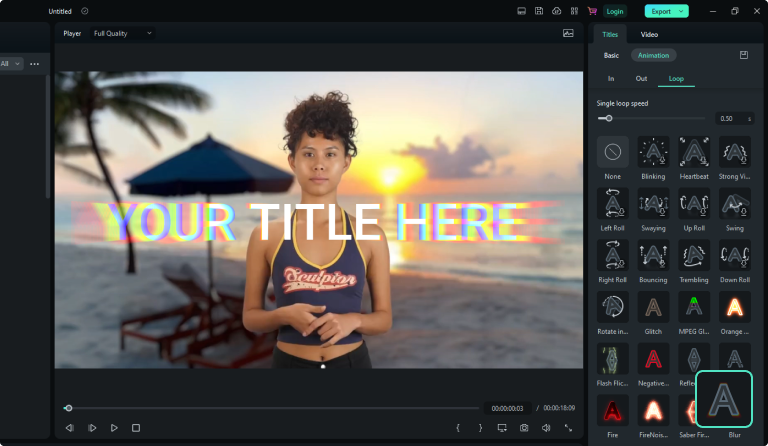Wondershare Filmora
Add Text to Video
Add text, subtitles, and captions to your videos effortlessly using our video text adder. Customize the font style, color, effects, animations, and format with our wide selection of text templates.
 4.8 (7824 reviews)
4.8 (7824 reviews) Win 11 /Win 10 / Win 8 / Win7 (64 bit OS)
macOS 10.15 - macOS 14 | Apple M1 M2 compatible
How to Add Text to A Video for Free?
Step 1. Upload Your Video
Launch Filmora Text Video Maker and upload a video/image to the timeline, or you can make a screen record instead.
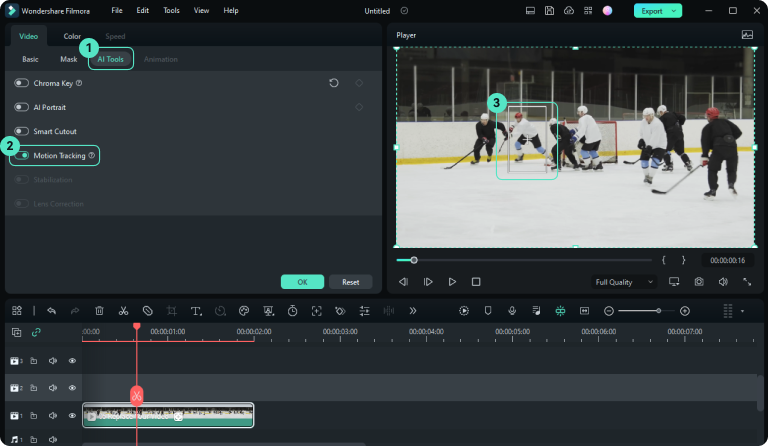
Step 2. Add Text to Video
Click on the 'Title' tab from the menu bar and choose desired preset text templates. You can preview the text effect before adding it to the video. Drag and drop the selected text templates to apply.

Step 3. Edit & Customize Video Text
Double-click on the text track to customize the text overlay. Modify the font, size, color, style, or animation effect of your text, or switch to another style directly. You can personalize subtitles, captions, and text effortlessly.
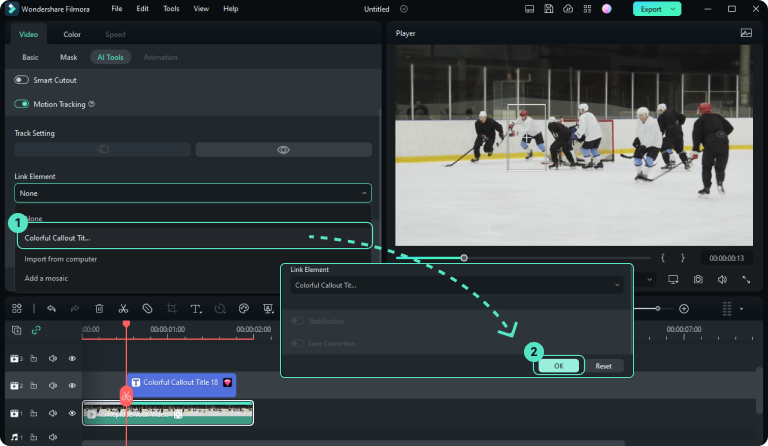
Step 4. Export and Share Video
Filmora Video Text Adder also offers multiple video editing tools to polish your video. After creating your text video, export the accomplished one. You can also directly share it on YouTube, TikTok, Viemo with just one click!
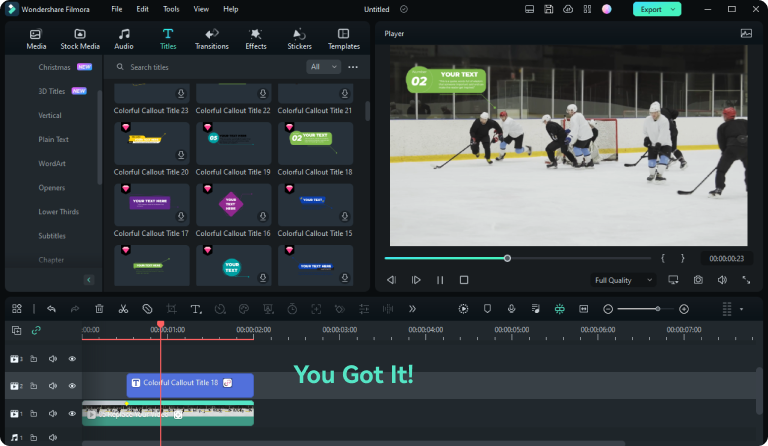
Best Animated Text Generator to Make Your Video Stand Out
Elevate your videos with customized text, captivating effects, and animations for a professional and attractive look. Discover cost-effective and user-friendly alternatives to Adobe Premiere Pro and Final Cut Pro for seamless video editing.
Amplify the Highlight Point of the Video with Our Built-in Text Templates
When creating marketing videos, effectively summarizing the key information about your product is crucial for descriptions and introductions. By incorporating text overlays, you can emphasize the product's features and capture viewers' attention. In vlogs, overlaying text on the screen can provide clear details about the location, type of food, and directions.
Filmora Text Adder offers various built-in text templates to match different video themes. No matter what kind of video subject you are making, you can easily find the perfect corresponding text style in Filmora.
Create Customized Eye-Catching Text Overlay with Your Inspiration
Besides adding text to the video, it's more vital to create a sense of substitution for your viewers. Thus, you can use Filmora to edit the titles and text with more diverse choices. Change the text color, style, position, layout, transparency, duration and letter spacing, or even add animation to it.
Filmora empowers you with a wide array of text editing tools that enable you to edit any letters, just as you could do on videos or images. Attract users with your words! Add text to make monetization videos or promote your ads.
Apply Fantastic Text Animation to Let Your Video Look Cool and Advanced
Filmora offers hundreds of text fonts to fit your needs, including handwriting, cinematic, animated, dynamic, etc... You can find any text style under the theme of film, animation, sports, games, documentaries, travel, vlog, program, and more. What's more, you can upload custom font styles for further editing.
Add animations to text to enhance the appeal and impact of your videos. With Filmora's Animated Text Generator, you can effortlessly add dynamic and ready-to-use text animations to elevate the style of your videos.
Export and Share Text Video to YouTube, TikTok, Facebook and other Social Media Directly
Filmora Video Editor can perfectly crop your video size to fit different Social Media with the 'Auto Reframe' feature. After text video making, Filmora supports posting videos on YouTube, TikTok, and Viemo in 1-Click. Besides, Filmora allows you to export text videos on your pc and mobile without any watermark attached.
To adjust more devices and platforms for text video playing, Filmora offers more than 10+ media formats for exporting, such as MP4, GIF, AVI, MOV, GoPro CineForm, and more.
How to Easily Make Text Animation with Animated Text Generator?
Make Text Better in Video
Create Animated Text Videos
Make Text Reveal Animation
Stick Text to Moving Object
Make Cinematic Titles
Create Text Crack Effect
Add Text to Videos for Free to Get More Engagement and Attention
FAQs for Making Text Video
Q1: How to Animate Text without Using Adobe Premiere Pro or After Effects?
Apart from Adobe Premiere Pro and After Effects, Filmora Animated Text Generator can apply more than 100 animated effects on text, giving you more options to re-edit the performing way of the text.
Q2: How Can I Add Text to A Video on iPhone?
Filmora offers an iPhone version that can perfectly help you smoothly put any words on iPhone.
Q3: Is There Any Way to Add Text to Video Online?
Veed, Kapwing, CapCut, and Canva get the ability to add text to a video online. However, if you need a desktop version, Filmora can put text over video for free.
Q4: How to Change the Font Style, Color, Position on Video?
Double-click on the Text track in the timeline to change the parameters of the font. Click on the 'Advanced' button to change the style, color, transparency, effect, and animation of the text. You can save the changed font style to custom for further use.