Import and Upload - Filmora
-
What can I do if fail to open/save my project due to the write permission?
What can I do if fail to open/save my project due to the writing permission?
If the path where you save your project files is under the protection of your firewall, you may fail to save the project and see the error notice as one in the picture below.

You can refer to the tips on the above screenshot to figure it out.
-
Common tips on opening projects
Common tips on opening projects
- Can I open my old project in version9?
It is not suggested to open a project made with the old version to new version9, as they share the different software architecture and built-in effects. So you are suggested to finish the project in the older version and export it first. Then create a new project with version9.
- What should I do when it requires to locate the missing files?
There is no chance to open the project without original files used in your project, so if you have moved/renamed/deleted some files after saving the project, then you will see the page as below remind you to relocate your files.
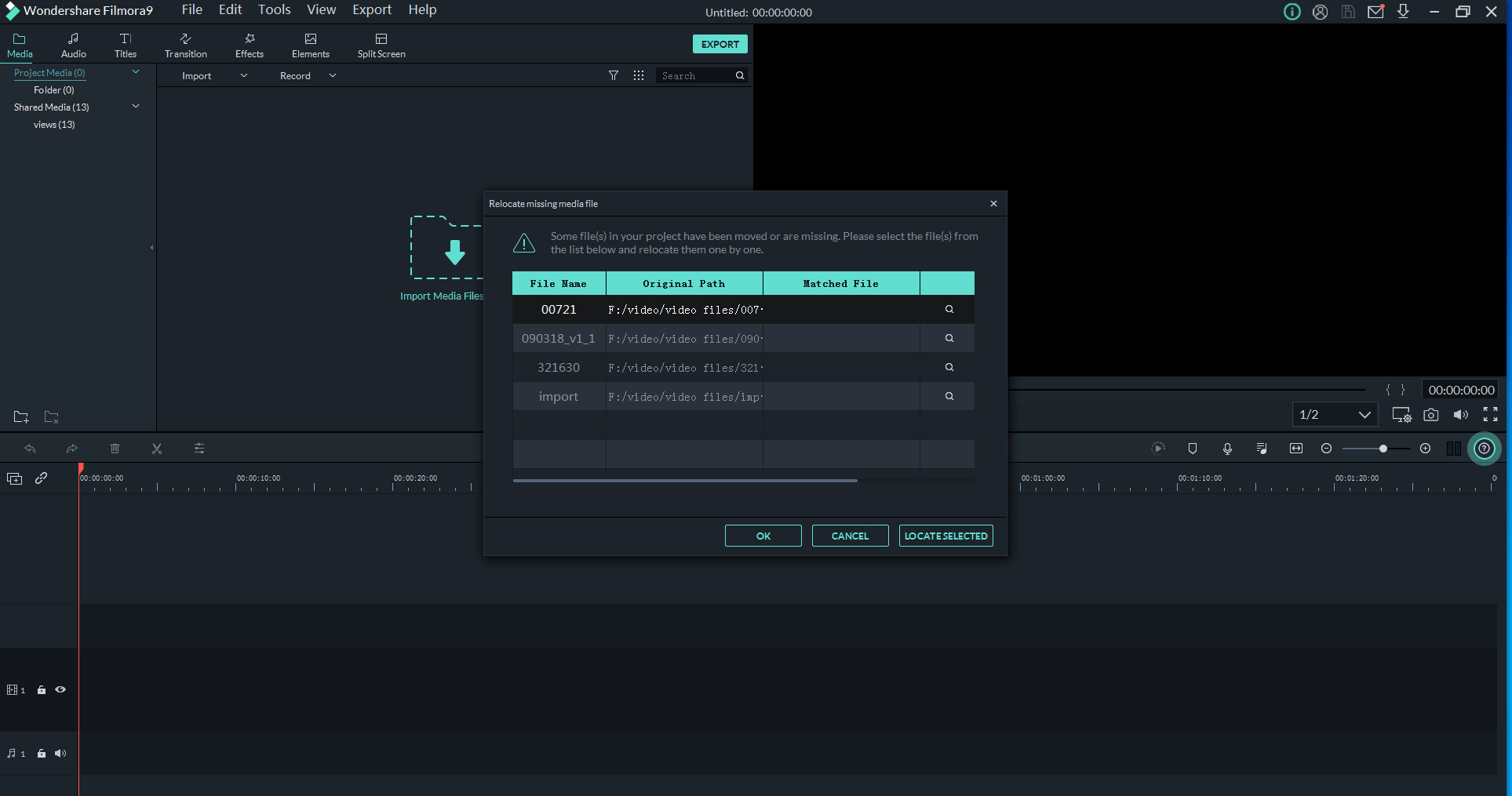 https://images.wondershare.com/filmora/images/faq/missing-files.png
https://images.wondershare.com/filmora/images/faq/missing-files.pngThen you can click on the search icon to find the new path of your files to relocate them first then open your project.
To avoid such an issue, you can just select “Archive project” under “file” to archive your project and original files to the same folder instead of just hit the save icon when saving your project.
- Where the project will be saved to?
All the projects will be saved to your computer locally and also the original files used on your project and the same to the final videos.
- Can I open .wfp project with other app or players?
The .wfp file just can be opened with Filmora and if you want to open it with other players or apps, you need to convert it to video first by hitting the export button.
-
What should I do if want to open my project in another computer?
What should I do if I want to open my project in another computer?
All the files including the project files, final videos and original files used in your project are just saved on your computer locally instead of within this Filmora.
And there is no chance to open the project without original files, so you need to reload the project to timeline in the original computer, then select "archive project" under "file" then the files and the projects will be saved under the same folder.
Then you can transfer this folder to another computer to open it in Filmora, and please make sure that two computers share the same version for Filmora.