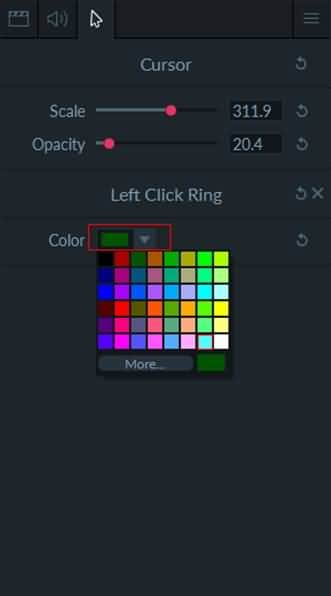-
-
-
- Still have questions? Submit a ticket to our support team. Contact Us Or Call Us
-
-
-
- Sign In
-
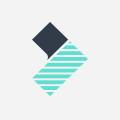
In Filmora scrn cursor data is collected and saved in the .mp4 recording file. Using Cursor Effects, you can make your cursor stand out using highlights, rings, and sound effects.
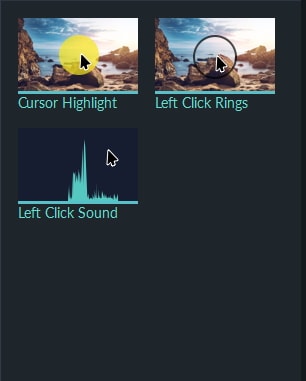
To add a cursor effect, place the playhead over a clip which includes cursor data.
To change the size of your cursor, use the Scale slider in the Cursor tab in the right menu. You can also type in an exact size.
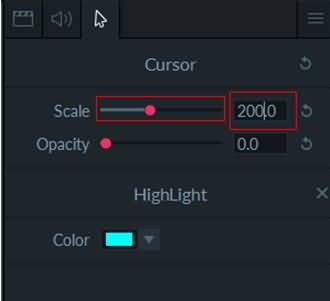
You can make your cursor invisible.
To delete a cursor effect, select it in the timeline and then go to the Cursor tab in the right menu. Click the 'x' next to the cursor effect to delete it.
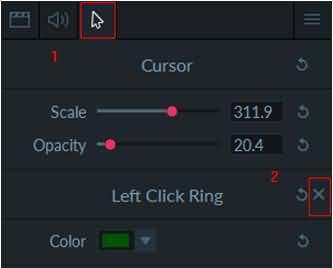
You can also change the color of cursor effects in the Cursor tab.