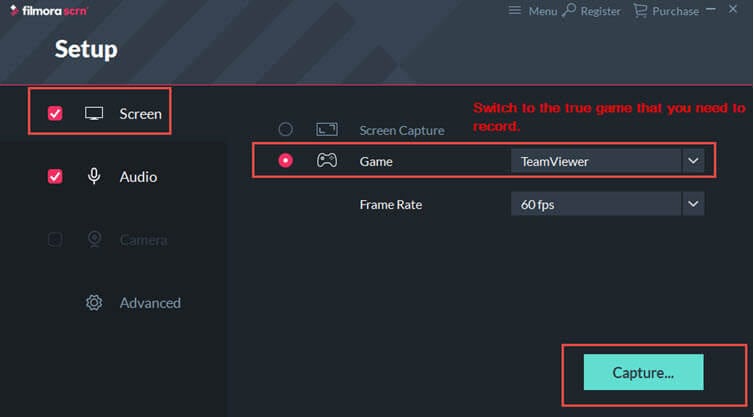Filmora Scrn FAQ
- Installation & Activation
- Capturing
- Editing
- Exporting
Is there a limitation on recording length?
Why do I hear an echo or noise with the recorded file or exported file?
The problem might be caused by recording both system audio and another source such as a microphone or stereo mix simultaneously. If you only need to record the audio coming from your computer, select “Capture” under Computer Audio and select “Don’t Capture” under Microphone.
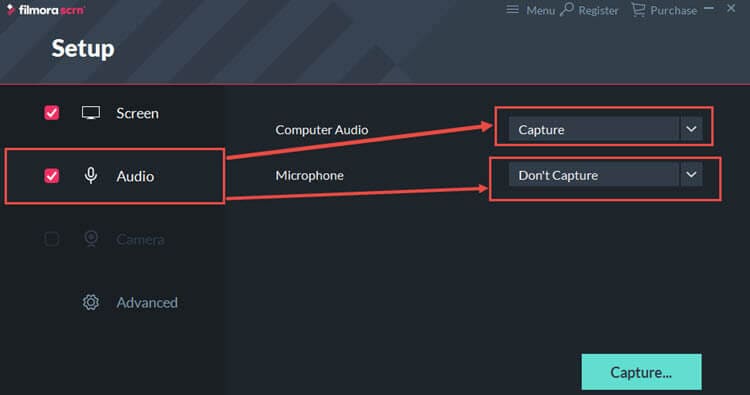
What should I do if the program crashes or "bugsplat" appears?
Please follow below instructions to send us the log files for analysis.
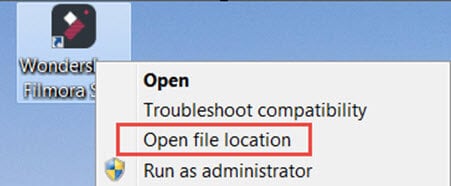
What should I do if I did not record the audio from the computer?
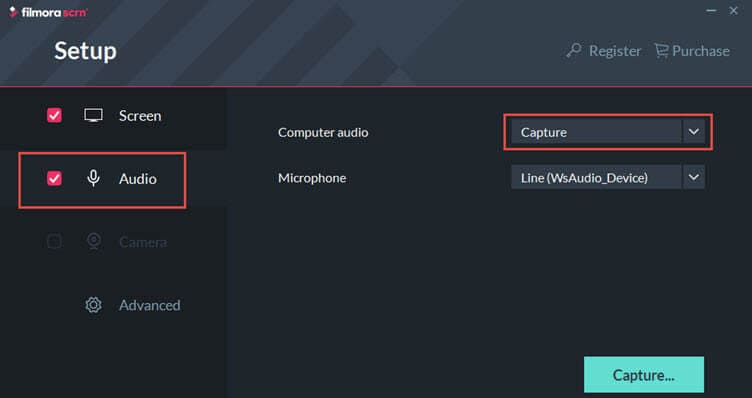
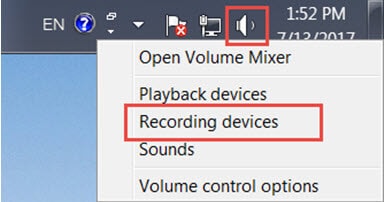
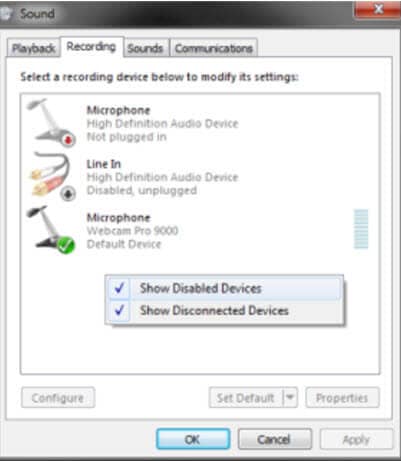
Why would I receive the error "Unable to access game data?
If you receive such an error, you might select an irrelevant application to record. You can follow below instructions to get rid of it.